Does Telus Wifi Booster Work with Shaw: 5 Boosting Tips [EASY]
Does Telus WiFi booster work with Shaw? Many people have asked about this.
If you've asked yourself the same question and haven't found an answer yet, this post is for you!
We will go over some information about WiFi booster Telus as well as the way to set up and boost its WiFi signal.
Let's check it out!

Does Telus WiFi booster work with Shaw?
What is Telus Wifi booster?
Telus Wifi booster is a robust technology that increases the range of in-home Wi-Fi signals to guarantee a strong and dependable Internet connection in any room in the house.
By eliminating dead zones, Wifi booster guarantees that users can video chat in the basement or stream a movie in the bedroom.
Likewise, all smart home devices are always connected, regardless of where they are in the house.
Your gateway and Telus boost WiFi work together to build a mesh network across your house.

What is Telus booster?
Why should you get a Telus Wifi booster?
As previously said, A Telus Wifi booster can offer users greater speeds in bigger areas of the house.
And here are some other reasons that promote you to get a Telus Wifi booster!
-
There are several barriers to Wi-Fi
There are several obstacles that your Wi-Fi signal must overcome.
It's understandable why Wi-Fi frequently experiences problems - large floor layouts, numerous floors, concrete and brick, conflicting signals from smart devices, microwaves, and other technologies.

There are several barriers to Wi-Fi
-
Extend WiFi signal range
Boost Wi-Fi enables you to access inaccessible parts of your house, such as the attic, garage, or basement corner.
For complete wall-to-wall coverage, you can add up to three expansion packs.
-
Make your Wi-Fi stronger
How to make Wifi faster?
Together with your gateway, Telus Wifi booster builds a mesh network across your house, making it simpler for all of your devices to always connect to the best Wi-Fi.
If you don’t believe, you can run a Wifi speed test to see the considerable changes!

Make your Wi-Fi stronger
Does Telus Wifi booster work with Shaw?
Your Telus WiFi Booster will function with any modem, including Shaw's.
Even if you do not have an active Telus subscription, you can still utilize their equipment to upgrade your home network.

Can I use Telus WiFi booster with Shaw?
And you can also control them and change the SSID using the app.
They will continue to function and update on their own; you simply will not have complete control over them.
Their WiFi Boosters can still be added to your network to boost it.
How to set up Telus Wifi booster with Shaw?
How to connect Telus WiFi booster? You must first set them with your Shaw modem.
The Telus WiFi booster setup process is simple, so let's get started.
Connect to the router
To connect your Telus WiFi Booster to your Shaw router, follow these steps:
The first step is to get your Telus WiFi booster, as well as its power adapter and ethernet wire.
You will need to place them near your Shaw modem in order to connect the two devices.
You need to do this in order to install your additional boosters around your house.
-
Connect the Ethernet wire to any of your modem's LAN ports.
-
Connect the other end to your WiFi Booster.
-
Plug in your booster and connect the power wire.
-
Turn on your booster.
-
Wait for the booster's LED light to turn solid blue.
You can now use it to connect instead of your modem's WiFi.
However, you won't be able to alter it because doing so would require access to the Telus app, which you no longer own.
Tip: The rear of the device is where you can find the username and password for your network with the booster.

Connect to the router
Set up other boosters
To expand your wireless network, you must do more than just the initial step.
Transferring your internet connection from your Shaw modem to one of your Telus WiFi boosters is all that is required.
You must set up your additional boosters in order to properly expand your network.
To extend your home's WiFi coverage, follow these Telus booster set up instructions:
-
Place your booster in a roomy area on a table or shelf.
-
Plug the power adapter into the wall outlet.
-
Press the on/off switch to activate the booster.
-
Watch for a solid blue LED light to appear. It could take a while.
This will limit wireless signals and slow down the speed of your internet connection.
It's time to join the rest of your devices to your WiFi network at this point.

How to install Telus WiFi booster?
Read next: Add device to Optimum Wifi
You just need to connect once, and the Telus WiFi Boosters may transfer your connection to the closest hotspot since they are mesh-capable.
Note: Avoid placing your booster on the floor, inside of furniture, or on its side.
How to boost Telus Wifi signal?
One of the issues with a WiFi-based home network is its speed.
Adding WiFi boosters will undoubtedly enhance this, guaranteeing consistent signal levels across your home.
However, this is insufficient.
There are more complex methods you could use to increase your WiFi connection, and here are some of them.
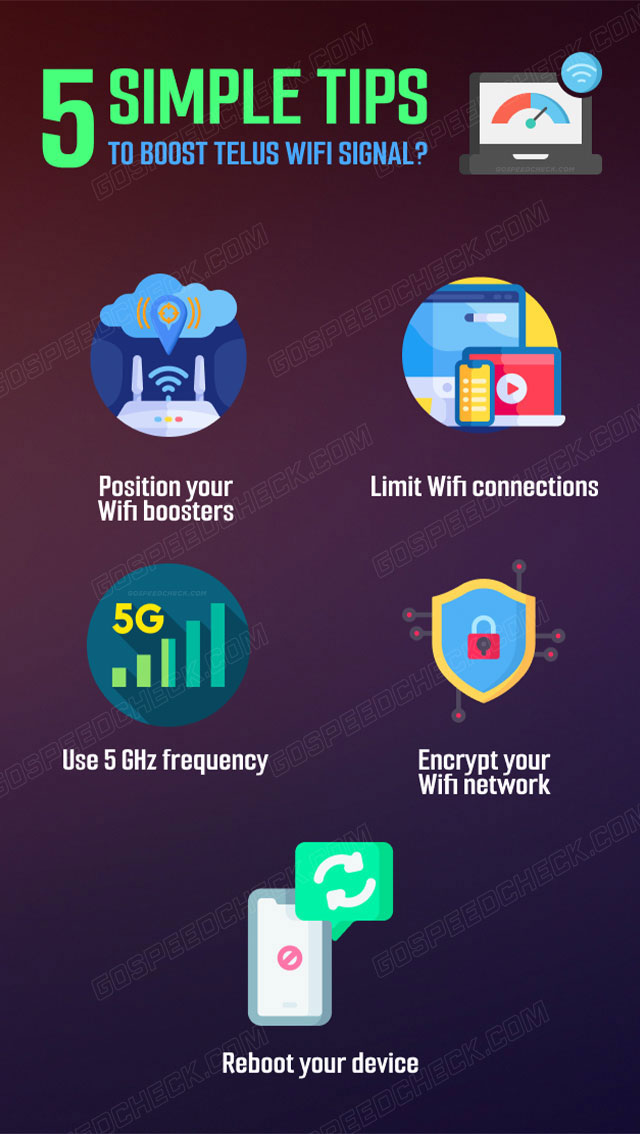
5 ways to boost Telus Wifi signal
Position your Wifi boosters
One of the most key parts of WiFi networks is positioning.
Because the signals are readily obstructed, maintaining a clear line of sight between your boosters is essential.
Here are some things to keep in mind while installing boosters throughout your home:
-
Avoid storing your boosters near metal items or appliances.
-
Concrete and wood may both interfere with WiFi signals, although not as severely as metal.
-
Avoid putting it near microwaves, electric burners, or dishwashers.
-
Keep boosters away from power outlets.
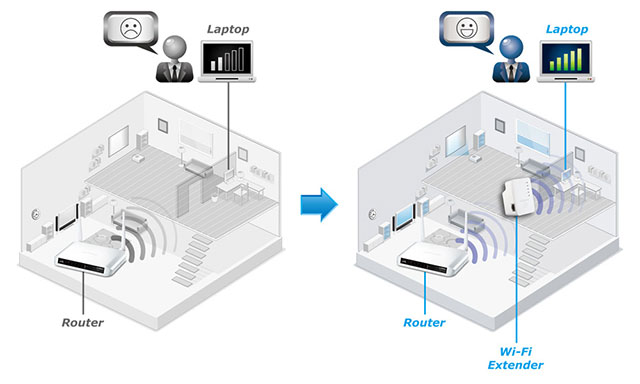
Position your Wifi boosters
Limit Wifi connections
Adding Telus WiFi boosters to your Shaw connect would undoubtedly help strengthen your wireless network.
One of the simplest methods to improve your WiFi is to limit the amount of connections in your network.
The more devices that connect to your WiFi, the more crowded it becomes.
This is a simple step because it simply asks you to switch off some of your gadgets that use your connection.
As long as they are not in use and are switched off, they will free up much needed bandwidth, allowing your network to offer high speeds to those who require them.
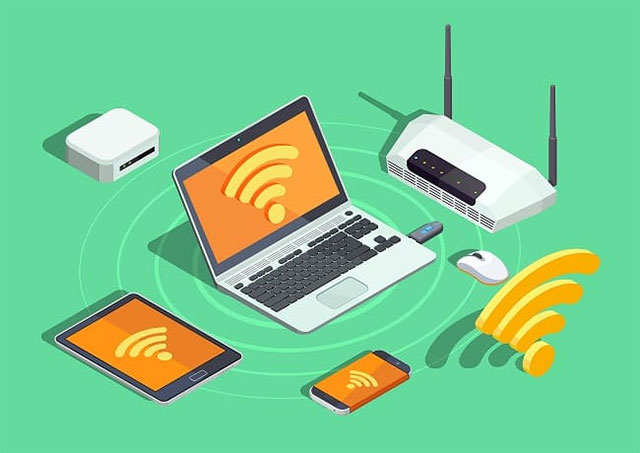
Limit Wifi connections
Here's ways to reduce your number of connections:
-
Turn off your game consoles while not in use.
-
Turn off your smart TVs when not in use.
-
When not in use, unplug some of your mobile devices.
Tip: Make sure to turn off gadgets such as gaming consoles and smart TVs that can connect to your WiFi when in standby mode.
Use 5 GHz frequency
Using the 5 GHz band on your router is the quickest way to speed up your wireless connection.
The good news is that your Telus WiFi Booster already has it enabled. Devices that support it will be able to see it and connect to it.
This is also a fantastic approach to reduce the amount of network connections.
When compared to the previous 2.4 GHz frequency, the 5 GHz frequency can connect more devices.
To use the 5 GHz frequency, connect suitable devices as follows:
-
Navigate to the WiFi list on your smartphone.
-
Join the network with the name 5G.
-
The password will be similar to the one you specified.
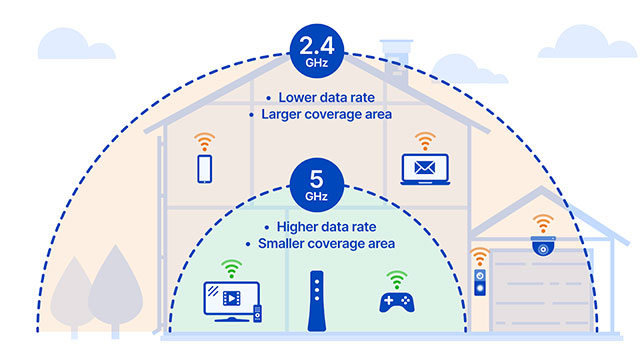
Use 5 GHz frequency
Note: The most recent WiFi mesh boosters, such as the one from Talus, will have automatic 5 GHz technology.
This means that you will only see one connection, but your devices will figure out how to connect behind the scenes.
Encrypt your Wifi network
Unknown users are using your WiFi network, but you might not be aware of it.
If you didn't create a password, though, others may connect to your WiFi if there are neighbors nearby and a lot of people walking about outside your house.
Utilizing a strong password can help you secure your network.
What to keep in mind while creating a password includes the following:
-
Use symbols, numbers, and both upper- and lowercase characters.
-
Avoid using obvious passwords like "password" or "123456." 2.
-
Make sure your password has at least 8 characters.
-
Keep your passwords private by avoiding using any personal information.
It will be challenging to change the default password if you are using a Telus WiFi Booster without the Talus app.
Nevertheless, you can continue to use the default one because it is safe enough.
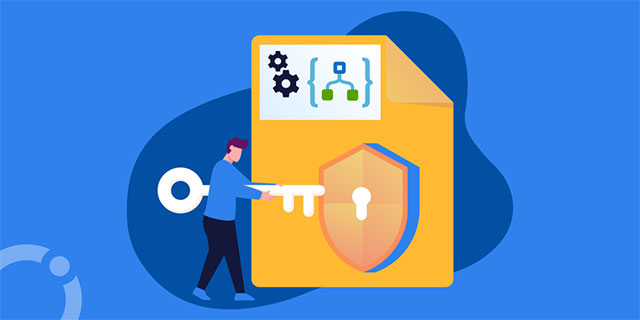
Encrypt your Wifi network
Reboot your device
This is the most basic and effective method for boosting Telus wifi signal. Here's how to go about it:
-
Remove the power cable from the rear of the TELUS Boost Wi-Fi in order to reboot your modem.
-
Wait 30 seconds before reconnecting your device's power cord.
-
The modem will take 2 minutes to reboot after being rebooted.
-
Check that you are connected to your Wi-Fi network in your device's Wi-Fi settings after 2 minutes.
-
Then, re-test your Internet connection by opening your browser.

Reboot your device
In fact, there are many ways to improve Wifi signal, like using Straight Talk signal booster apps.
So you can consider and choose the best method for yourself.
The primary distinction between Wifi Extender and Wifi Booster is that Wifi Extender works by enhancing signal strengths in order to reach the target.
Wifi Booster, on the other hand, works by removing dead spots for reaching the destination.
When your Telus internet booster flashes purple, it indicates that your Boost WiFi software is being updated.
During this period, do not turn off your Boost WiFi. When done, the Telus WiFi booster purple light will turn solid blue.
Conclusion
Now that you have the answer for “Does Telus WiFi booster work with Shaw?” and Telus WiFi booster installation. You can also boost your WiFi connection to enjoy high-speed internet access from wherever in your home.

![Best Straight Talk Signal Booster Apps & 5 Boosting Tips [Guide]](https://gospeedcheck.com/filemanager/data-images/imgs/20221027/straight-talk-signal-booster-apps.png)




16 Comments
Bob Gerwing
So, I understand i can use Telus boosters with Shaw. Fine: BUT: Can i still use the same wifi network and password as i used with Telus? (this way i do not have to reconfigure every computer, cell phone, security camera, etc, etc if I switch to Shaw
Leave a Comment
Your email address will not be published. Required fields are marked *MySpeed
Good question.
The answer is probably no.
However, the rear of the device is where you can find the username and password for your network with the booster
Leave a Comment
Your email address will not be published. Required fields are marked *Aidan
Yes you can. I did it and am using the same
Leave a Comment
Your email address will not be published. Required fields are marked *Rick
PLUG AND SURF. Plug in the Shaw ethernet cable to the telus modem, wait a few minutes till the color is blue indicating signal achieved. The password is on the telus modem and your system is secure! Took me minutes.
Leave a Comment
Your email address will not be published. Required fields are marked *Francisco
You never said how to set the booster to connect via Wi-Fi. For what you said, one Booster needs to remain connected to the Main Router via Ethernet. Please let me know if there is a way. I can reach the Booster via its IP while connected via Ethernet but couldn't find an option to give it the Main Routers SSID and Password. Hope there is a way
Leave a Comment
Your email address will not be published. Required fields are marked *MySpeed
To set Telus wifi booster you need an ethernet cable. Thus, you will find it difficult to set the booster to connect via Wi-Fi
Leave a Comment
Your email address will not be published. Required fields are marked *Cooper Hoffman
How do I switch from Shaw to Telus?
Leave a Comment
Your email address will not be published. Required fields are marked *MySpeed
To switch to Shaw Mobile, visit a Shaw Store or participating retail partner
Leave a Comment
Your email address will not be published. Required fields are marked *Rafael Gomez
Why is my Shaw wifi so weak?
Leave a Comment
Your email address will not be published. Required fields are marked *MySpeed
You should first run a wifi speed test to make sure your connection status. A slow Internet connection can be caused by a lot of factors as well, including an outage in your neighborhood, hardware malfunctions, or having too many devices being connected to the internet
Leave a Comment
Your email address will not be published. Required fields are marked *William Fleming
Can you have Telus Internet and Shaw Internet in the same house?
Leave a Comment
Your email address will not be published. Required fields are marked *MySpeed
Well, it depends on the building infrastructure. If there is only fibre and/or copper, then you would be restricted to an ISP that can run service over that medium
Leave a Comment
Your email address will not be published. Required fields are marked *Keith Green
I love the way you create info to summarize before going into the details. 10/10 for both content and visual
Leave a Comment
Your email address will not be published. Required fields are marked *MySpeed
👍 👍 👍 👍
Leave a Comment
Your email address will not be published. Required fields are marked *Bentley Watkins
Thanks for sharing. Your blog posts are so simple and clear
Leave a Comment
Your email address will not be published. Required fields are marked *MySpeed
Happy to help
Leave a Comment
Your email address will not be published. Required fields are marked *Leave a Comment
Your email address will not be published. Required fields are marked *