Netgear Bridge mode vs Access point mode: Definition and comparison!
Wondering what's the difference between Netgear Bridge mode vs Access point mode?
Then you are at the right place!
In this post, we will cover everything from the definition and comparison to the way to set up my Netgear router bridge mode vs access point.
Let's find out!

Bridge mode vs Access point mode
What is bridge mode?
Bridge mode, a configuration option for routers, is deactivated by default.
By logging into the router's dashboard, you do have the choice to activate bridge mode.
Definition
Bridge mode is a setting that allows numerous routers to connect and extend WiFi coverage in your office/home.
Bridge mode solves this problem by allowing several routers to share a single WiFi network.
Furthermore, it disables the modem's NAT feature and allows a router to function as a DHCP server without causing an IP address dispute.
.png)
Bridge mode
Let's look at an example.
Assume you wish to print a photograph wirelessly from your smartphone.
If you use a router as an extender, your smartphone may be linked to the extender while your printer is connected to the modem/router provided by your ISP.
Both networks are private in this case, and your smartphone will be unable to communicate with your printer in order to print the image.
Pros & cons
By extending the WiFi range, you can use WiFi for applications such as gaming and video streaming.
You can cease using several adapters for each device.
Notably, you can connect to numerous devices such as your Smart TV, game consoles, NAS, and Blu-ray player over WiFi.
|
Pros:
|
Cons:
|
What is access point?
An Access Point (AP), also known as a wireless hotspot, is one of the most regularly used networking tools.
The AP mode is used to protect a Local Area Network (LAN) and provide Internet access to multiple devices.
Definition
An access point is a device that forms a wireless local area network, or WLAN, often in an office or big building.
An access point connects to a wired router, switch, or hub via an Ethernet connection and broadcasts a WiFi signal to a specific region.
.png)
What is access point?
For example, if you want to offer WiFi connectivity at your company's reception area but don't have a router nearby.
You may put an access point near the front desk and send an Ethernet cable through the ceiling back to the server room.
Pros & Cons
Well, using access point mode, the ACL (Access Control List) can control guest access to increase security and effectively manage users within the network.
Also, it promotes improved wireless network performance while keeping the wireless signal intact in comparison to a range extender.
|
Pros:
|
Cons:
|
See more: Add device to Optimum WiFi
A comparison of Netgear bridge mode vs access point
The main contrast between access point vs bridge mode is the end result.
Although both of them provide radio link connectivity through a computer network, it still has distinct differences.
Let’s find out what they are!
Connection speed
Access point vs bridge mode speed, which one is better?
If you want to extend the wireless connectivity of non-wireless equipment in your house or company, access point mode is the ideal option.
.png)
Connection speed
Furthermore, your Internet connection should stay responsive on all connected devices.
However, a router bridge is preferable for transporting data between two distinct networks.
You'll need a router with a bridge mode, which most routers offer.
Remember that there is a significant difference between a business router and a residential router.
Besides, if you want to check your connectivity, try running a WiFi speed test.
Cost
What comes with a better price: access point vs bridge mode?
AP mode expands a wireless network by connecting LAN and Ethernet wires to additional access points.
As a result, you'll need to buy more supplies to give wireless connectivity to several devices.
As long as you have the necessary equipment, establishing a wireless bridge is as simple as turning a switch and maybe some software setting.
Stability
In terms of Internet access, AP mode should be your first choice, especially if you have more than one wireless client.
If you want a faster speeds, look for tips on how to make WiFi faster.
Furthermore, there is no better way to acquire wireless connectivity to a wired device.
A router bridge, on the other hand, is a good solution if you're concerned about integrating software components across other devices on a distinct network.
Although the connection is great, it is not perfect for extending Internet access.
So, if you wonder which one to use between access point mode vs bridge mode, have a look at this info:
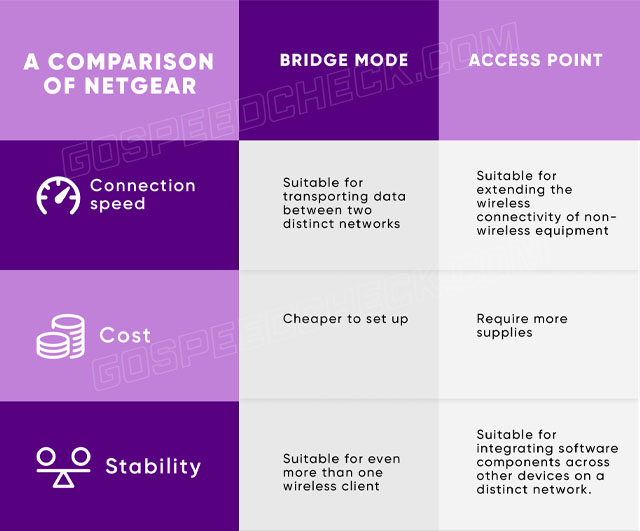
A comparison between bridge mode and access point
You can also refer to this comparison chart when it comes to Linksys bridge mode vs access point or Asus bridge mode vs access point.
When to use Netgear bridge mode or access point mode?
Both wireless bridge mode vs access point are excellent for expanding the WiFi range to cover a larger region based on their functionalities.
When you want to connect your Netgear router to several wireless devices, the AP mode is better.
If you wish to use your router to connect to numerous routers, use the Bridge mode.
This setting disables the NAT, which would otherwise cause conflicts due to the generated mesh of WiFi systems.
As previously said, the Netgear router will be set to AP mode by default.
If you want to change the configuration to Bridge mode, you'll need at least two routers for this.
-
First, make a note of the WiFi security mode, SSID, operating frequency (2.5GHz/5GHz), and wireless password of the router 1 to which you will connect
-
Next, go to router 2's web interface and log in
-
From the main page, select Advanced, Advanced Set-Up, and Wireless Bridge
.png)
Change the configuration to Bridge mode
-
Check the box next to Enable Bridge Mode under Wireless Bridge
-
Set up Bridge Mode Wireless Settings by clicking the button
-
Now enter the router 1's configuration information (i.e., SSID, wireless password, operating frequency, and WiFi security mode)
-
Select Apply
-
You'll be taken to the Advanced Wireless Settings Page
-
Click Apply once again, and your adjustments will be saved; router 2 is now in Bridge mode
Can I set up my Netgear to either bridge mode or access point mode?
Certainly, you can set your Netgear to either access point or bridge mode.
The access point mode is the wireless access point's default mode.
The router should be able to automatically assign an IP address to wireless devices to enable communication and data transmission between the modem/router and the device.
The arrangement is typically encountered when providing connection.
.png)
Can I set up my Netgear to either bridge mode or access point mode?
In contrast, a wireless bridge access point extends a wired connection via a wireless environment.
Given that wireless access points may do a variety of activities, you must limit them to a single Internet connection.
It’s because when delivering a WiFi network via a wireless access point or router, the wireless router mode employs the NAT or Network Address Translation capability.
If you are having a Vergin Media WiFi booster but don’t know how to set it up, check our post on Virgin WiFi booster set up for detailed instructions.
You can easily change Netgear router to access point mode by following these step:
Launch a web browser after connecting a PC to the NETGEAR router
Go to the Netgear router setup page
You must enter your login and password. Enter the following default login information
Username: admin
Password: password
Click Advance > Advanced Setup > Wireless Settings
Scroll down to the AP Mode area and enable it
Click the Apply button
You can easily set up a Netgear router in Bridge mode by following these step:
Reset your router to its default settings
Take note of your primary router's WiFi settings, Subnet Mask, and IP address
Access to the router's interface
Select the Bridge Mode
If you may select the old router's IP address or accept the new IP address
Set up Wireless Settings, or skip this step
Bridge mode does not boost your Internet speed.
It does, however, make extending WiFi coverage easier.
Conclusion
Now that you know the differences: bridge mode vs access point, you can boost your WiFi coverage and network. Also, noted that you can also get help from Netgear's customer care.

![How to Add Device to Optimum WiFi? 5 Super-Easy Steps [Tips]](https://gospeedcheck.com/filemanager/data-images/imgs/20221027/add-device-to-optimum-wifi.png)
![Best Straight Talk Signal Booster Apps & 5 Boosting Tips [Guide]](https://gospeedcheck.com/filemanager/data-images/imgs/20221027/straight-talk-signal-booster-apps.png)


8 Comments
Sebastian Tyler
Awesome content as always. Thanks for this!
Leave a Comment
Your email address will not be published. Required fields are marked *MySpeed
You’re welcome!
Leave a Comment
Your email address will not be published. Required fields are marked *Austin Lindsey
Why is my Hub 3.0 flashing green?
Leave a Comment
Your email address will not be published. Required fields are marked *MySpeed
Interesting question. Flashing green base light and the green WiFi light means that the Hub 3 is disconnected from network connections
Leave a Comment
Your email address will not be published. Required fields are marked *Brandon Ross
What lights should be on my Media Hub 3?
Leave a Comment
Your email address will not be published. Required fields are marked *MySpeed
White power light is on and internet lights are blue mean the hub is online and working
Leave a Comment
Your email address will not be published. Required fields are marked *Felix Kelly
What lights should be on the netgear WiFi booster?
Leave a Comment
Your email address will not be published. Required fields are marked *MySpeed
If they are connected properly on each Booster only the white power light should be on
Leave a Comment
Your email address will not be published. Required fields are marked *Leave a Comment
Your email address will not be published. Required fields are marked *