Speed Test: What Should My Download and Upload Speeds Be for Zoom?
The pandemic Covid19 has made Zoom so popular. The question “What Should My Download and Upload Speeds Be for Zoom”, therefore, also has been increasingly asked among online communities.
It’s true, how successful Zoom meetings are depended much on the quality of the Internet connection. If your Zoom connection is stable, you’ll enjoy fluent, flawless, and fully detailed Zoom calls. Is your Internet fast enough for Zoom? What is a good download and upload speed for Zoom? How to zoom bandwidth test? This article will cover all. Let’s dive in!
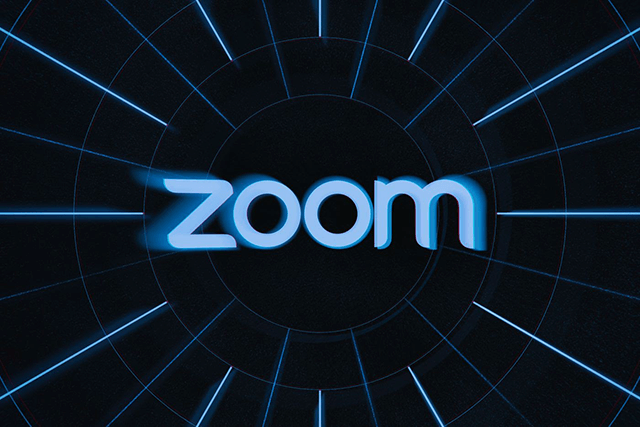
What are good upload download speeds?
Reasons for Unstable Zoom Connection
While using Zoom, If you notice some symptoms like frozen screen, poor quality audio and video, that means you are experiencing a slow Internet connection. In other words, you’re getting yourself into a stream urgency, the situation where the stream cuts out unexpectedly. So what makes the zoom connection unstable?
Below are the most popular causes:
-
The Wi-Fi router placement is far from you
-
Your cellular coverage is poor
-
Your network hardware is out of date
-
There are temporary ISP infrastructure issues
-
There are issues with Zoom services
Before you take any steps to fix the zoom connection error, you should first run a speed test zoom to know if your connection is fast enough for ongoing meetings.
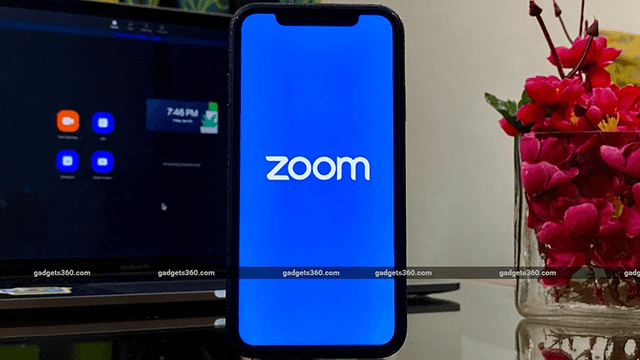
How to run a speed test Zoom?
Good upload and download speeds for Zoom
What is a good download speed and upload speed? In fact, you can have quality video chat on Zoom with good download speed of 10 to 25 Mbps and minimum upload speed of 3 Mbps. Of course, the more internet speeds, the smoother and faster your experience is.
The requirements for slower or faster speeds depend on what you’re doing. Specifically, you’ll need around 0.6 Mbps download speeds and upload speeds for one-on-one video calls. Group video calls with the highest resolution require at least 2.5 Mbps.
To be honest, Zoom’s speed requirements are easier to hit than the speeds you usually get from an internet provider or cellular company.
While using Zoom, you also need to take other activities into consideration. From my previous experience, I’ve experienced buffering with video and audio on Zoom calls with the speed zoom of 15 Mbps. That’s because I have other applications open or someone else in the house is also using the network.
So, make sure to close out other applications or having anyone else in the house minimize their internet use to get the best performance on Zoom.
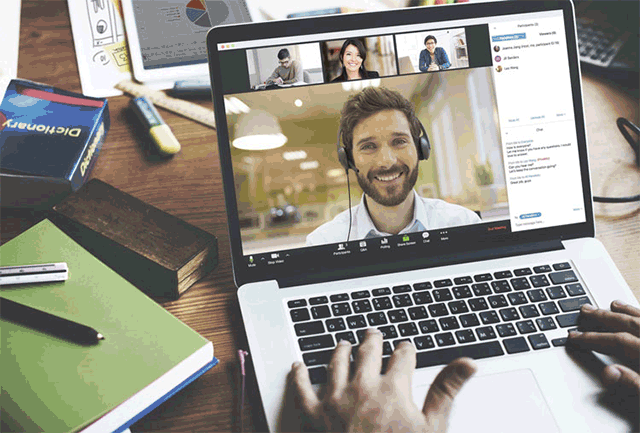
Low download speed high upload
As we usually use more of our internet content by downloading than uploading, Internet plans are measured primarily in download speed. If you use cable and DSL packages, your download speeds could be up to 10 times faster than your uploads.
However, good upload speed is also important when it comes to Zoom. Sharing your own video and screen on Zoom is an example of using upload speeds. Zoom requires around 0.6-1 Mbps of upload speed. If you want to have super smooth Zoom calls with matching download and upload speeds, consider fiber internet.
We’ve rounded up here a list of activities, along with the corresponding internet speed to get the most out of Zoom. By researching base-level bandwidth requirements, we can calculate how many downloads vs upload speed you’ll need, and how you can make little adjustments to avoid overtaxing your internet.
|
Activity* |
Required internet speed (upload/download) |
|
1:1 video call in “high-quality video” (480p)** |
600 Kbps/600 Kbps (0.6 Mbps) |
|
1:1 video call in 780p HD |
1.2 Mbps/1.2 Mbps |
|
Sending and receiving video in 1080p HD |
1.8 Mbps/1.8 Mbps |
|
Group video call in 480p SD |
800 Kbps (0.8 Mbps)/1.0 Mbps |
|
Group call/gallery view in 720p HD |
1.5 Mbps/1.5 Mbps |
|
Group call video in 1080p HD |
2.5 Mbps/3.0 Mbps |
|
Screen sharing |
50–150 Kbps (both upload/download) |
|
Audio VoiP |
60–80 Kbps (both upload/download) |
|
Zoom Phone |
60–100 Kbps (both upload/download) |
Sources: Bandwidth requirements listed on Zoom’s website.
Is your internet fast enough for Zoom?
Before joining an important conference, you should know how much Internet speed you’re actually getting by running an upload download speed test. This makes sure it is fast enough to enjoy a smooth Zoom meeting.
Gospeedcheck.com is one of the most popular websites that give you a comprehensive view of your internet performance. With just a click and less-than-one-minute wait, you can get a good view of how good your connection is.
Zoom: Good download and upload speed?
What should my upload and download speeds be?
Actually, there is no exact answer for what are good upload and download speeds or what are download and upload speeds. To determine this, you’ll have to take into consideration the types of online activities you engage in, the number of people and users connected to your network.
Apart from video conferencing on Zoom, you may also be concerned with what are good upload and download speeds for gaming, for streaming or for websurfing.
Basically, a good download and upload speed for most households is at least 25 mpbs and 3mbps respectively, which brings you smooth online experience with basic tasks like web browsing, email checking, online games for one person, downloading large files.
If you wish to use video chat, upload high-resolution photographs, or livestream video from your house without the wrath of buffering, upload speed range recommeded is between 25 and 50 Mbps.
Besides, what is a good upload and download speed also relies on the place where your services are required. For instance, if you’re living in a rural area, the highest speeds available to your household may be limited due to the networking infrastructure installed in your area.
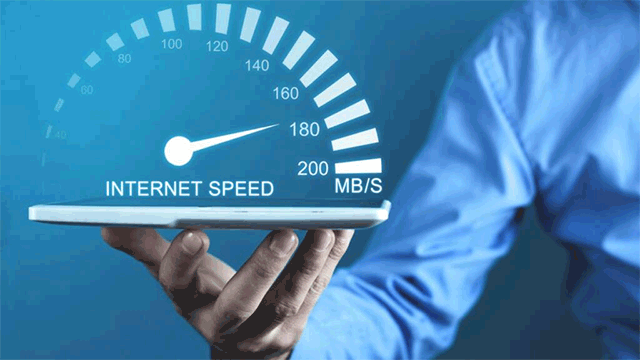
What is good upload and download speed?
Upload vs download speed gaming
So what is good download and upload speed for gaming? Playing online games may require a minimum of 25 Mbps, but may also require an additional 1 - 10 Mbps of bandwidth to support other operations that are taking place at the same time. For the best gaming experience, Xfinity recommends 300 Mbps download speeds and above. If there are multiple devices and people connected to your network, then the recommended download speed is at least 100 Mbps. Besides, download vs upload speed gaming also depends on the systems and the number of players.
Guide to Speed Test Internet?
Now, you’ve known the Internet requirement for Zoom meetings, you need to know if your connection can support it.
There are a bunch of websites that help you check your internet speed. But remember to close all programs and apps before the process to ensure an accurate result.
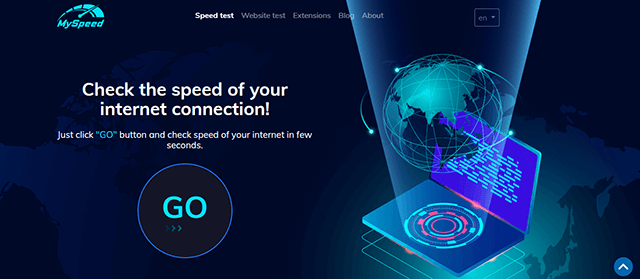
Upload download speed test
Launch any web browser and visit Gospeedcheck.com. Simply hit ‘Go’ to run the speed test zoom. You can get your results after just a few seconds.
Normally, high download low upload is a common case for most Internet users. However, after the test, you just find out slow download fast upload ethernet speeds. Why are my download speeds slower than upload? You ask.
This could boil down to various factors such as your older PC, router, crowded network, your ISp infrastructure, etc.
To get the bottom of the issue, try the following ways:
Here are some basic troubleshooting steps you need to take to get to the bottom of the issue:
-
Reset the router or device: It's possible that you're experiencing a software problem with your router or PC. Resetting any of these devices is frequently the first step you must do to determine whether the problem is genuine and long-term, rather than only a glitch.
-
Switch to another devices: If your upload speed vs download speed is slow on your PC, try connecting another PC to the same network. This helps determining whether the issue is with your device or your connection.

Download speed vs upload speed test
-
Call your provider: If none of the above point to the source of the problem, you should contact your service provider right away. They may inform you that they are aware of the situation and that it is affecting your entire region or suggest you upgrade internet plan for fast internet speed. In many circumstances, they will be able to resolve your problem within a few hours.
Is 25 Mbps fast enough for zoom?
25Mbps downstream is minimum for almost home internet packages and 5Mbps is for upload speeds. In order to use Zoom effectively, you should need at least 10Mbps down/5Mbps up.
How to Fix Zoom Connection Unstable Errors
The first step you should take when encountering an unstable Zoom connection is test your online speed or run zoom bandwidth test. Is it fast enough for Zoom video conferencing?
Assuming that the Zoom service itself has nothing wrong, here’s the quickest way to troubleshoot Zoom connection unstable errors:
-
Move around until you receive better cellular coverage if there are no other connections.
-
Restart your modem, router and device used to run Zoom. This is the easiest and quickest way to address slow internet at home. Update your router’s firmware, if that’s available, and run speed test zoom.
-
Give your devices a simple reset to clear away potential bugs and programming cobwebs.
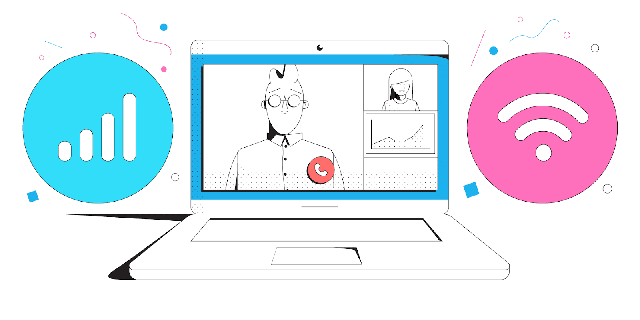
Speed Test Zoom and fix unstable connection
-
Check if there are issues with your ISP.
-
Close other applications. If you’re on a slow internet connection, using many applications while Zoom is open can lead to your slow Zoom connection.
-
Switch off “Enable HD” and “Touch up my appearance” as these features take extra speed and data.
-
Disconnect other devices from using the Internet while running speed test zoom. The more people use your Wi-Fi connection, the slower your home internet speed is. If someone in your home is streaming video or playing games while you’re in a Zoom meeting, ask them to switch it off so you can get a better connection.
-
Move your device closer to your router. You may be in a corner where the router’s signal can’t reach your device. Therefore, take a seat on a couch near your router.
-
Connect your internet through Ethernet. Directly plug your computer into your router with an Ethernet cable to get a more stable connection.
-
Upgrade your internet plan. After jumping through hoops, you’re still having trouble, then it’s time to call your internet provider to upgrade your internet speed. Another way, you can switch to a new provider that offers faster speeds and better performance overall.
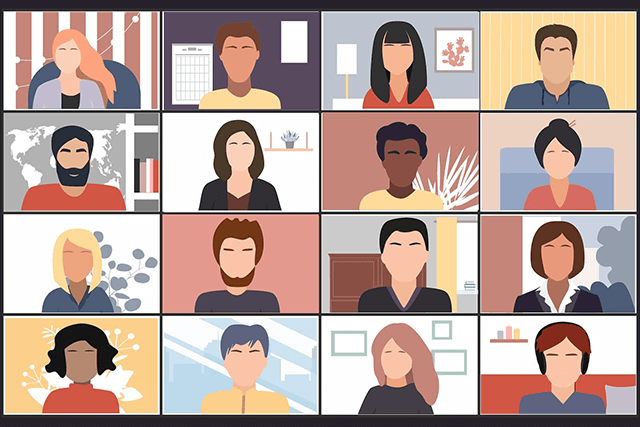
Running Speed test zoom
-
Avoid other online activities while using Zoom and running speed test zoom. Make sure to turn off all bandwidth-intensive activities just before, or during, a Zoom meeting.
-
Mute your microphone if not in use. When your microphone is on, even if you are not speaking, Zoom will deliver your Internet connection to an audio stream for you. Therefore, to get the most out of your Internet connection more, make sure your microphone is off when you do not need it.
-
Stop your webcam video when you don't need it. Only when you need to show yourself on a webcam, should you start your video.
-
Disable HD webcam video. Of course, a high-definition (HD) webcam video requires more bandwidth than a non-HD one. Disabling HD video will free up more of your Internet connection for other parts of your Zoom meeting.
-
Close non-essential applications on your computer. Significant memory and processing power are required at Zoom meetings. Thus, in order to help Zoom run better, you should turn other applications off during the session.
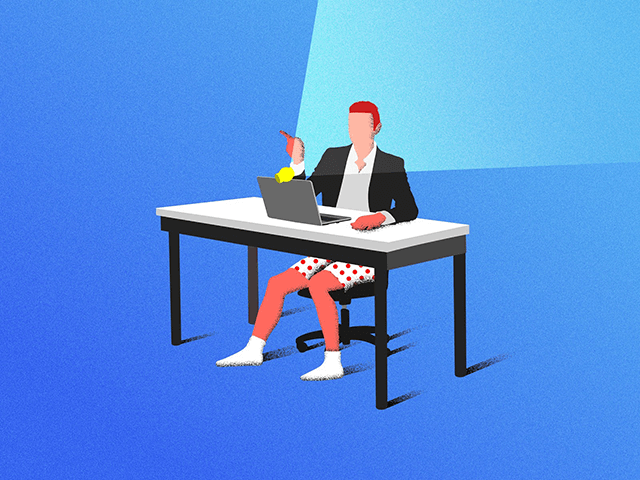
Good download and upload speeds
Can Zoom work without Wi-Fi?
By calling one of the phone numbers listed in the email invitation with your phone, you can use Zoom without an Internet connection.
You can also use your phone’s mobile data to join a Zoom meeting. If you’re on a laptop and aren’t able to connect over a proper wireless network, directly connect to
a modem or router using Ethernet.
Conclusion
We hope this article on “What Should My Download and Upload Speeds Be for Zoom?” helped. If you have any questions, feel free to leave us a comment below.
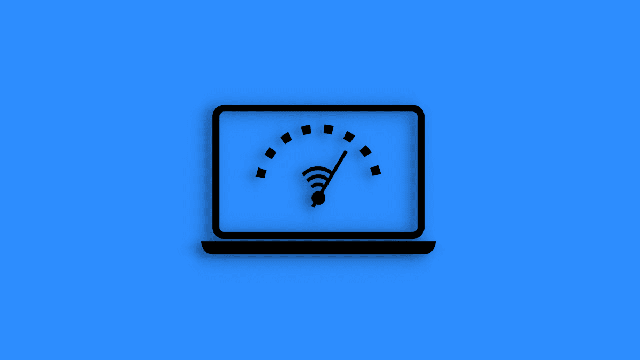
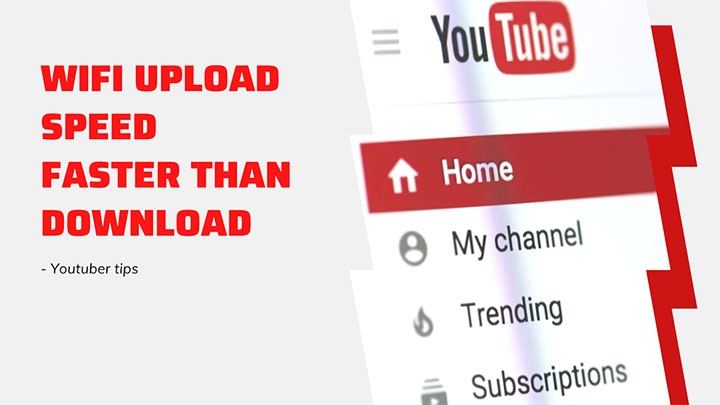

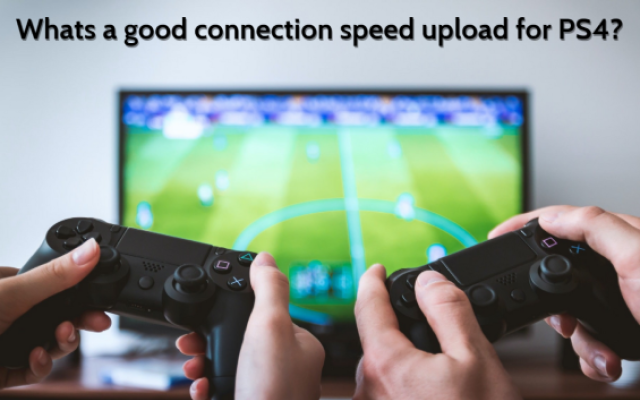


0 Comments
Leave a Comment
Your email address will not be published. Required fields are marked *