A Comprehensive Guide on How to Limit Youtube Upload Speed- 6 Steps
Uploading too many files or large files at the same time can create bandwidth issues. Therefore, if there are other people in your home using the same network, they may not be able to connect to the network. In this case, you would need to limit Youtube upload speed in your Google Chrome browser. Let’s see how to do it.
Check upload speed
Before diving into the main part, you should run a wifi upload speed test using a speed testing tool and note down the upload speed. For example, we tested the speed on Gospeedcheck.com and the result showed the upload speed of 21.79 Mbps.
Limit Youtube upload speed using Inspect Option
We propose setting the upload speed to 75% of its maximum. So, for us, the maximum will be 0.75 x 21.79 Mbps = 16.34 Mbps. You can set a restriction based on your maximum upload speed of 21.79 Mbps.
Now take a look at a step-by-step guide on how to limit upload speed:
Step 1: Go to YouTube and right-click anywhere. Then click on Inspect.
Step 2: In the new window, click on the Network tab then click to expand the No throttling option.
Step 3: In the No throttling, go to Custom and select Add.
Step 4: When a new window opens, click on Add custom profile button. Under Profile Name, type the profile name that you want. For example, you name it YouTube upload.
Step 5: Now, in the Upload field, add the limit you set above (16.34 Mbps). However, you should enter 16340 because the unit here is kb/s. Next, choose Add.
Step 6: The profile that has been created will look like this.
You can now check for and view your newly created custom profile in the No throttling context menu. Keep this open and browse in this restricted mode.
That's all about how to set an upload speed limit. You can now do other things online while uploading Youtube videos.
What is the best YouTube video size?
The following video resolutions and dimensions are recommended for the highest quality YouTube video uploads.
-
Minimum YouTube video size: 240p: 426 x 240
-
Standard definition of YouTube video size: 480p: 854 x 480
-
Preferred YouTube HD video size on mobile: 720p: 1280 x 720
-
Standard HD video size: 108op: 1920x 1080
-
4K video quality YouTube video size: 2160P: 3840 x 2160
Youtube maximum video file size
Youtube allows you to upload videos with a maximum file size of 128GB. If you download the video you previously posted, you'll notice that the file size is substantially smaller than the original with identical settings. Yes, YouTube always re-encodes videos to make them simpler to see.
Youtube video length limits
By default, you can only upload videos of 15 minutes in length, but you can remove the duration limit and receive longer uploads by verifying your Google Account.
Maximum video length on YouTube
The maximum upload time has been increased to 12 hours. To verify your Google account on a desktop, go to the official YouTube verification site for your privacy security and follow the screen instructions.
Recommended File Format, Bitrate, Frame rate for YouTube
YouTube compresses uploaded videos, resulting in decreased image quality. In truth, YouTube implemented this in order to provide consumers with smooth playback with little buffering. We recommend choosing the MP4 format for the optimal playing of your YouTube channel.
Theoretically, the higher the bitrate value, the better the video/audio quality. When it comes to audio bitrate for YouTube uploads, 128kbps is optimum for mono, 384kbps for stereo, and 512kbps for 5.1 surround.
YouTube suggests that video makers shoot video at the native frame rate of their recording equipment. Therefore, you should film content at 24-25 FPS. If you choose to film at 30 frames per second, that is also totally okay. YouTube also supports 60 frames per second.
Good internet for YouTube uploading
You must have fast upload speeds to upload to YouTube without interruption. Many internet services are asynchronous, which means their download speed is significantly quicker than their upload speed. This is useful for streaming, but if you're uploading huge amounts of content, you'll want a faster upload speed.
Good wifi upload speed for Youtube
Special considerations apply to YouTubers who desire to go live. YouTube's platform includes a live capability that allows you to watch content while on the go. If you're broadcasting live, you'll need faster and more consistent uploads and downloads than if you're merely uploading.
The types of data you upload have an impact on your internet speeds as well. If you're going to be uploading high-resolution and longer videos, you'll need quicker internet.
The resolution of your video files might cause your file sizes to grow tremendously. Although 1080P video is currently the standard for high-definition files, 4K video exists and is substantially larger.
The slower your upload speed, the more probable it is that you will encounter problems such as broken connections and failed video uploads.
If your internet connection is 25 Mbps, a 30-minute video should take roughly 10 minutes to upload. If your upload speed is only 2.5 Mbps, your uploading will take much longer.
The minimum requirement for Youtube uploading is 2 Mbps upload. However, if you can go up to 25 Mbps, you will be able to upload even faster especially if you have longer Youtube videos. For the best online streaming, you will also want at least 25 Mbps of download speed.
What limits my upload speed?
Upload speed limit
Wifi upload speed slow is nothing short of annoying. Upload speeds are limited by the bandwidth of your Internet connection. Most Internet connections have download speeds faster than upload speeds. If your internet speed test results show wifi download speed slower than upload, you probably have problems with your connection, router, or your device. Try some troubleshooting steps like restarting your computer, changing your wifi channel, moving your router.
How to speed up youtube upload time
Youtube upload speed slow is a frustrating issue that no one expects to experience. Luckily, there are several practical ways to speed up youtube upload:
Reduce video size
If you have a video that is longer or larger than the maximum video length or size, there are a couple of options you can attempt. For example, you may use editing tools to compress the video to fulfill the maximum file size without sacrificing quality. Encoding the video with the H.264 codec is a standard approach for this, according to YouTube.
Upgrade your Internet connection
A faster broadband connection allows you to do more than just browse the web; it also allows you to move files more quickly. Although YouTube does not specify minimum system requirements for submitting videos, it does need end-users to have at least a 500kb per second broadband connection to watch videos. Check your Internet connection to see whether it is good enough for your tasks. If not, consider upgrading it to a higher internet tier.
Increase upload speed
Clean up your hard drive
Get rid of any unnecessary programs and files to have a faster internet connection. If you are unable to upgrade your Internet plan, freeing up storage space on your computer may be sufficient to improve your broadband connection and the overall processing speed of your system. Overburdened hard disks perform slowly, leading in inactivity tradeoffs such as uploading movies to YouTube.
Close unnecessary tasks
Multiple actions performed at the same time will definitely slow down a computer's processing performance and uploading videos. Hence, a great tip on how to increase wifi upload speed in general and how to make video upload faster on Youtube in particular, you should stop all other online activities to prioritize uploading video to YouTube.
Use a supported Internet browser
YouTube can be accessed via any Internet browser, but uploading video to YouTube is not possible. Use YouTube Upload-enabled browsers such as Google Chrome, Internet Explorer, and Firefox to increase the speed of your YouTube video upload. Browsers will assist in recovering the timeout or taking over from where the video was canceled.
Conclusion
A good internet speed will make it less hard for you to upload video to Youtube. Set a limit to Youtube upload speed following those steps above and follow practical tips on how to increase Youtube upload speed, you should successfully upload videos in a shorter duration of time.
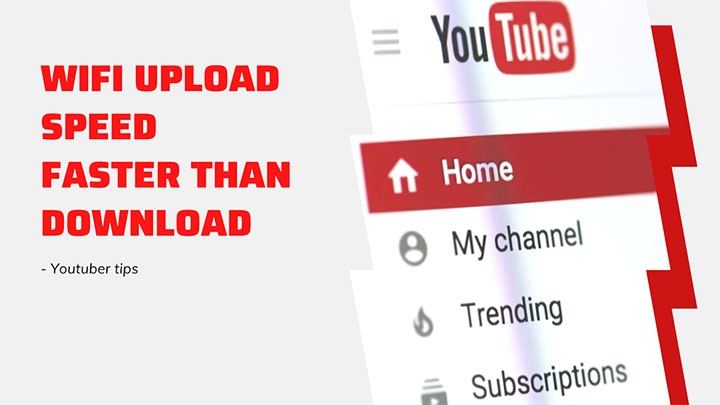

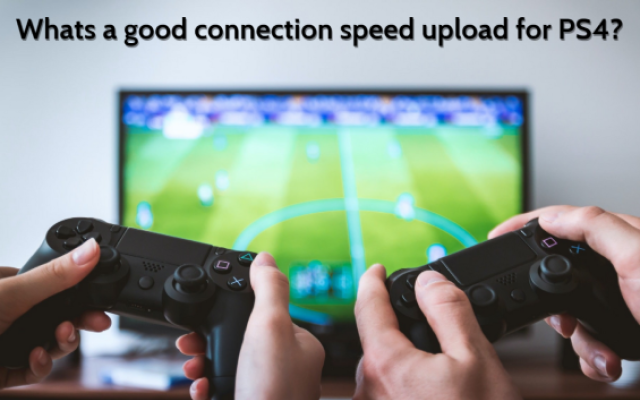


0 Comments
Leave a Comment
Your email address will not be published. Required fields are marked *