How to make internet speed fast: Speed up your internet in 9 steps(P1)
There are many factors influencing wifi signal strength in both visible and invisible ways.
Watching streaming videos on Youtube, Netflix, or other streaming platforms at a fast speed without interruptions is a desire of every internet user.
How to speed up your internet for free?
Let’s take a try at 9 easy steps to make internet speed fast to watch smooth HD videos, many of which will not cost you a dime.
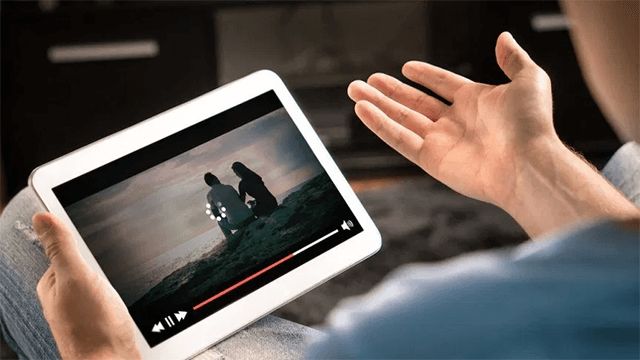
How to speed up your internet for free?
#1. Find the Weakest Link
Finding the weakest link is one of the most essential things to increase internet speed. You will need to find the culprit slowing down your connection before you consider reconfiguring or replacing your router. Slowing speed may not due to your WiFi. That’s why you often see speed test says my internet is fast but downloads are slow, speed test says my internet is fast but its slow.
To find the weakest link of a slow stream, you can find it through three different stages:
-
The server that is providing the streaming content
-
Your home’s internet connection to your Internet Service Provider (ISP)
-
The WiFi connection from your router to your devices
The overall speed of a stream is determined by whatever the slowest connection between these three stages is. Therefore, you must find and solve the weakest link to improve the connection speed.
1.The Streaming Server
All streaming contents derive from a remote server and are delivered to your ISP and eventually to your doorstep like your home router. The speed of this process is primarily determined by two factors: how much data can be sent out per second and how far that data travels to reach you. Whatever happens at the streaming server belongs to the responsibilities between the server and your ISP.
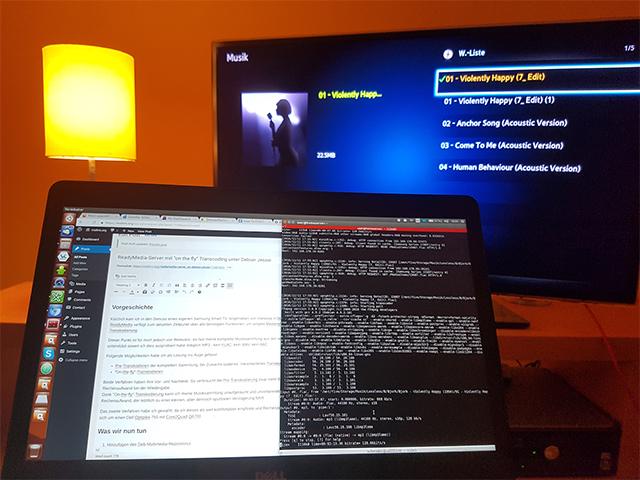
Check out the streaming server
Most premium streaming services, such as YouTube, Hulu, or Netflix have huge bandwidth at their disposal and special agreements with ISPs to fast-track their content. Also, they can broadcast from multiple servers to minimize the distance the data travels.
Hop on to Youtube, search for an HD video, and if you see a visible red “HD” logo at the bottom right of the video, your stream server is fine.
To be honest, you are not able to do something impacting the remote server. However, it can be better when you opt to lower the video quality, for example switching from 1080p to 720p resolution if possible.
2. Your Internet Connection
To speed up your internet, you also take notice of the bandwidth of your internet connection. A home router will have a limited bandwidth assigned by your ISP for sending and receiving data from the internet. However, the bandwidth you sign up for is often different from its actual value.
Using an Internet speed calculator is the easiest way to get your connection’s true speed. Several tools you can use such as MySpeed, wave broadband internet speed test, morris broadband internet speed test, buckeye broadband internet speed test, etc.
Note that use a device connected to your home router via cable. That time you can measure the actual speed of your internet connection. To be able to watch smooth HD videos, the download speed is important and it should be at least 15 Mbps.

For HD videos, the download speed should be at least 15 Mbps
In case your connection speed is not well above the requirements for your desired stream, you should upgrade your current connection with your ISP. The ISP will provide an upper package with a higher download speed. Moreover, as mentioned previously, another simple solution is to lower the stream quality for smooth playback.
3. You Wireless Connection
WiFi networks are so convenient and flexible, however, connection quality and speed are not good at all. Due to many Wifi interferences, the speed test says my internet is fast but the actual speed can be lower.
Moreover, different wireless protocols that WiFi routers support can offer different maximum transmission speeds. The maximum theoretical wireless speeds per protocol:
-
802.11b – 8 Mbps
-
802.11a/g – 54 Mbps
-
802.11n – 300 Mbps
-
802.11ac – 1 Gbps (1000 Mbps)
To determine whether your Wi-Fi is the weakest link or not, let’s use another speedtest WIFI (e.g bend broadband internet speed test, rise broadband internet speed test). Different from the above test, this time, you check internet connection speed via your wireless router.
If the testing result is not good and your Wi-Fi is the cause of streaming problems, do not worry because there are a bunch of things you can do to improve the connection quality. 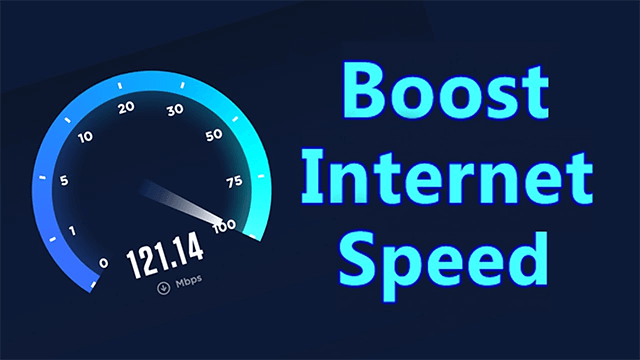
Limit Wifi interferences
#2. Enable and Connect to 5Ghz Band
Most routers allow you to connect at the 2.4 GHz band for many years. This band is popular and broadcast on a larger scale but it can be easily interfered with by things having the same band such as Bluetooth or Microwave.
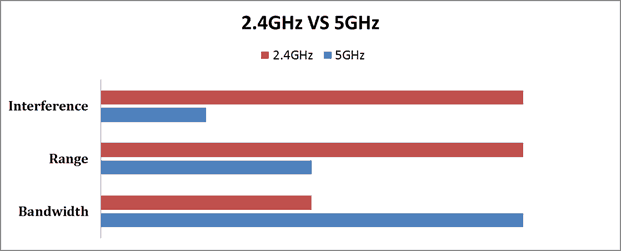
Enable and connect to 5 GHz is better than that on 2.4 GHz
As a consequence, using the 5Ghz band will bring you many benefits. There are not many devices working at the 5Ghz band, therefore, connecting this band will be a lot less noise. Moreover, with 23 non-overlapping channels instead of only 3 in the 2.4 GHz band, 5 GHz enables devices to transmit data much faster. Obviously, you speed up your internet successfully and watch smooth HD videos.
However, router 5GHz has one major downside is that its range is shorter than 2.4Ghz signals and is difficult to penetrate solid objects nearly as well. More recent routers are also developed to minimize this downside.
Router Netgear Nighthawk X8 or Asus RT-AC87U can be your solution you are finding.
#3. Change Your WiFi Channel
Your WiFi channel is closely related to the band your router is using. Each band (2.4 GHz, 5Ghz) contains multiple channels within its frequency and your router will work at these channels.
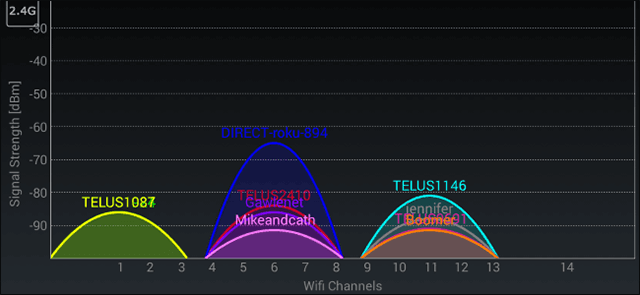
Routers work at the 2.4 GHz band
When many wireless networks work at the same channel or channels that are close to each other, the signals are interfered with and degraded. Let’s look at the picture above about all the networks broadcasting on the 2.4 GHz band. Channels 6 and 11 are full of competing for wireless networks, as a result, a slow internet speed. In contrast, the Wireless network Telus1087 is only a network using channel 1 and obviously, its speed will be faster.
To solve this issue, you should use the free Android app Wifi Analyzer. This app will tell you how busy the different channels are. Then you just choose a relatively quiet channel for your WiFi network.
#4. Optimize Your WiFi Signal
Although switching to 5Ghz as well as choosing a less crowded channel, you still experience stuttering videos. Try to apply these 3 tips to improve Wifi signal strength:
-
Router placement: a blinking wireless router is a thing no one wants. Therefore, you need to avoid placing your router in some places. For example, do not place a router between the wall and the television or place it near a mirror. These positions can impact the transmitting data of your router. It is better to place your router in an open space to maximize coverage. Read more at “Speed test online: 7 places you will regret placing a router”
-
Antenna positioning: Ensure your router’s external antennas are unobstructed and orient them vertically.
-
Replace antennas: Besides, to increase the Wi-Fi coverage effectively, you can add an external antenna to a wireless router.
#5. Enable QoS & WMM
Any devices connecting to the Internet through your router are continuously consuming bandwidth. It means that browsing the web, streaming videos on Netflix, downloading a big file, etc is still taking up bandwidth despite consuming bandwidth at different levels, all online activities. As a result, when you are watching a streaming video, other members in your family may be playing online games or watching Youtube like you, that time all members in your family will see a slower stream.
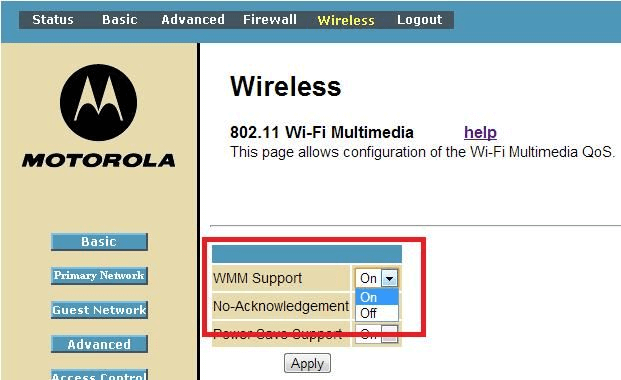
Enable QoS & WMM is to speed up your internet
Many wireless routers enable you to prioritize the transmission of certain content types over others. The more basic QoS (Quality of Service) is usually configured manually. Almost every router has different implementations to optimize video streaming, you can search or call customer service for help.
Luckily, routers have implemented a standard called WMM (Wi-Fi Multimedia). This device is able to improve audio, video, and voice data over wireless networks. Many users experience buffer-free video streaming on previously problematic wireless networks using WMM. Let’s take a try at this device.
Conclusion
Recently, 5 steps to make Internet speed fast so that you can watch smooth HD videos are introduced to you. Besides, there are still more 4 effective steps to improve internet connection performance. In “speed up your internet in 9 steps (P2)”, we are going to provide you with another 4 steps. Don’t miss it if you are interested in today's topic!!!

![What’s the Best Internet Speed Test App for Android? [Updated List]](https://gospeedcheck.com/filemanager/data-images/imgs/20220920/best-internet-speed-test-app-for-android.jpg)





0 Comments
Leave a Comment
Your email address will not be published. Required fields are marked *