Gaming ping test: 5 Helpful tips to get a lag-free game
Ping is nothing but one of the most important specs that gamers need to keep an eye on while gaming.
Sure,
A good ping is crucial for gaming and other activities requiring quick responsiveness.
So, what exactly is a good ping?
And what to do if your ping is not good?
Is there any solution to fix the high ping for gaming?
… Right now, MySpeed is going to help you find out the answers to all of these questions,
So, keep reading on.
What is a good ping ms?
What exactly is a good ping for gaming?
As you probably know, ping speed or ping time (also known as latency) is measured in milliseconds (ms).
And the lower the ping ms value, the better the connection, right?
But how much ping ms is good?
Well,
It’s hard to say firmly since it depends on what you do online.
While some activities require low pings, many others don’t.
Even for gaming, “Whats a good ping for gaming” also depends on the types of games and gaming consoles.
According to hp.com, ping latency of 100 ms and less are average values for most broadband connections.
In gaming, the ping amounts of 50-100 ms are good to average values, while the pings of more than 150 ms are considered high and can cause problems for gaming.
Meanwhile, the ping amounts of 20 ms and less are counted low or even exceptional pings for gamers to enjoy the game smoothly.
Ping for gaming
How to fix high ping?
So, what if you find out your ping is too high to play games?
Don’t worry, there are always good solutions to lower ping.
Following are some simple tips that can help you improve your ping latency right away; let’s check them out!
How to reduce high ping?
Select the closet server
Playing on a server that’s closer to your location means that it will take less time for the data packet to move between your gaming device and the gaming server.
So, choose to play on the server that is closest to you.
This way, you will reduce ping significantly.
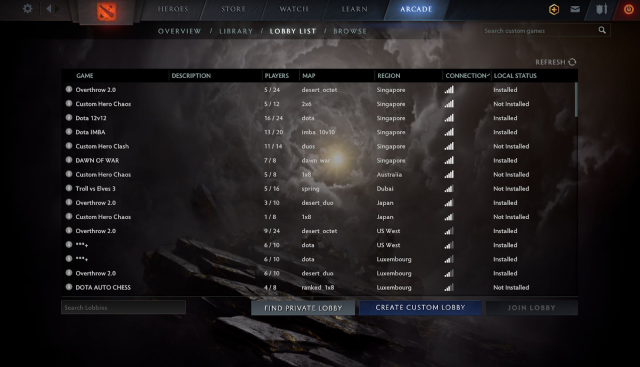
Get the closet server
Remove other devices from your internet network
The more devices use the network, the more internet bandwidth is required.
Latency is likely to increase if your connection has multiple devices connected at a time, competing for bandwidth.
If you experience a lag in games, consider removing other devices from your network (if possible).
Online gaming
Close all unnecessary programs running in the background
Do you know that there are many applications and programs running in the background by default even if you do not use them?
Many programs downloaded from the Microsoft Store on Windows 10 will continue to operate in the background to take use of extra functionality, such as the ability to download data, update Live Tiles, and display alerts.
Although these functions are valuable in a variety of situations, programs that operate in the background (even if you didn't launch them) can drain the battery, waste bandwidth, and deplete system resources.
So, close all of these things to improve your ping.
.png)
Close unnecessary background apps
Using a wired connection
Since WiFi signals are transmitted via the air and prone to things like distance, physical obstructions, and wireless interference,
WiFi connection’s speed and stability are not as good as those of a wired connection.
So, try connecting to the Internet using an Ethernet cable and then ping test for gaming to see if your ping gets improved.
Go wired using an Ethernet cable
Move closer to the router
The distance between your computer and your router has a direct impact on the strength of your Wi-Fi connection and ping as well.
Walls, floors, and other similar obstructions can potentially reduce the speed of your Wi-Fi connection.
Moving into the same room as your router is one thing you may attempt to do to reduce your ping.
This way can not improve your ping ms considerably but in general, it still works effectively.
Plus, it’s free.
.png)
Move your device closer to the router
How to fix high ping on some games?
Experiencing a lag while you are in an intensive match is so fuming.
Locate the closet server or modify the game graphic setting also can help you reduce high ping.
Here are a specific guide to fix high ping in some popular games.
Let’s check it out!
How to fix ping in Valorant?
Connecting to a high-traffic server results in a slow gameplay and high ping as well.
So, how to fix ping in Valorant?
To avoid this situation, you’d better to change the game server manually.
Step 1: Run the Valorant, click Play and select the game mode.
Now, you will see several available gaming servers.
.png)
Step 2: Find a server having the lowest latency from the list, match it.
Keep in mind that not always you choose a server where you live that will have the lowest ping.
Select a less traffic server.
For example, if the Hong Kong server is geographically closer to you but still has high ping.
You can then select an alternative location, such as the Tokyo server, which may have lower latency owing to less traffic.
.png)
How to reduce ping on Roblox?
Lowering the Roblox graphic quality just a little bit can also lower your ping.
Follow these steps:
Step 1: Click Escape to open the main menu.
.png)
Step 2: Click Graphics
Step 3: Click Graphics mode, switch Automatic to Manual.
.png)
Step 4: Now, lower some available options such as graphics quality, performance statics…
Of course, you need to balance between the game display and performance.
How to improve ping in Fortnite?
In Fortnite, changing the closet gaming server seems to result in a better outcome.
Now, it’s time to check the game options.
Step 1: Press ESC on your keyboard while you’re in Fortnite.
.png)
Step 2: Click Settings
.png)
Step 3: Click game setting icon on the top menu
.png)
Step 4: Click matching region.
You should see the accessible areas on the right side of the screen.
Choose the one with the lowest latency - the number in the parentheses next to the region's name.
For example, you will see Brazil ping is 257 ms on average while Europe ping is 52ms. As consequence, you shouls select Europe ping.
.png)
How to reduce ping in Minecraft?
To reduce ping in Minecraft, you can start from the graphic setting in the game.
After changes, high ping still exists, you can conclude that the game settings is not main cause of high ping.
Step 1: Running Minecraft, click Options and then choose video settings.
.png)
Step 2: Click Graphics to Fast
Step 3: Turn off Smooth Lighting
.png)
Step 4: Reduce Render Distance
.png)
Step 5: Set Max Framerate to 60 fps
.png)
Some ending words
Recently, we’ve learned about what is a good ping for gaming and simple solutions to lower ping rates. As you can see, different games require different ping speeds, but generally speaking, the lower the ping, the better. And that’s all for this post “Gaming ping test: What is a good ping & How to fix high ping?”; hope you found it helpful and informative.


![[Gaming ping test] A complete review of 2 TRENDY games you should try](https://gospeedcheck.com/filemanager/data-images/blog/famous-online-games.png)



14 Comments
GAFFAR
My Galaxy note 10plus latency is too high 250ms
Leave a Comment
Your email address will not be published. Required fields are marked *MySpeed
You should take some action to improve ping time
Leave a Comment
Your email address will not be published. Required fields are marked *Lucy Nguyen
I am a pro gamer. You saved me a ton of time searching for how to reduce ping on Valorant, Fortnite, and Roblox. Good job!
Leave a Comment
Your email address will not be published. Required fields are marked *MySpeed
Thanks for your comment
Leave a Comment
Your email address will not be published. Required fields are marked *Billy Johnson
I played games on Roblox and suffered from game lag for long. But now, I can enjoy a lag-free gameplay thanks to your tips. It truly works
Leave a Comment
Your email address will not be published. Required fields are marked *MySpeed
Thank you
Leave a Comment
Your email address will not be published. Required fields are marked *Hamish Kelly
Hi, my ping is still high. What should I do?
Leave a Comment
Your email address will not be published. Required fields are marked *MySpeed
Hi, have you tried my 5-mentioned tips?
Leave a Comment
Your email address will not be published. Required fields are marked *Hamish Kelly
Yes of course. I tried them all and my ping reduced. But it was still high, more than 100 ms
Leave a Comment
Your email address will not be published. Required fields are marked *MySpeed
If this is the case, you should contact your Internet providers. The problem may be on their side
Leave a Comment
Your email address will not be published. Required fields are marked *Camden Wright
Thanks a lot for these awesome tips. I am going to apply these
Leave a Comment
Your email address will not be published. Required fields are marked *MySpeed
Sounds good, Camden Wright
Leave a Comment
Your email address will not be published. Required fields are marked *Erick Berry
Long but full of information. You never fail to impress me
Leave a Comment
Your email address will not be published. Required fields are marked *MySpeed
Thanks, Erick Berry.
Leave a Comment
Your email address will not be published. Required fields are marked *Leave a Comment
Your email address will not be published. Required fields are marked *