Increase Internet Speed on Laptop & What to Do If It Isn’t working?
It must be so disappointing and frustrating if the Internet connection on your laptop suddenly slows down, or even worse, stops working and you can’t use it anymore.
The online activities that you are engaging in are all affected or even totally disrupted.
So, what should you do when these problems occur? Check out this article now to get the answer!
First of all, let’s check out quick tips for how to increase Internet speed on laptop!

Internet speed on laptop
How to increase Internet speed on laptop?
Many different reasons might cause the Internet speed on your laptop to be slower than it should be.
Some of the most common causes include: using WiFi, Internet congestion, multiple devices using the network at once, background apps and programs, far distance to the router, outdated devices, and more.
Depending on what causes the connection to slow down, there are, of course, helpful solutions to fix the problem.
Following are quick tips that can help you increase Internet connectivity; let’s take a look.
-
Instead of WiFi, try using an Ethernet connection.
-
Get closer to the router if you are using WiFi.
-
Limit the devices connected to your network, if possible.
-
Reboot the router if it’s been a while you haven’t rebooted it.
-
Check for bandwidth hogs and close unnecessary background apps and programs.
-
Use the Internet during non-peak hours.
-
…
So, what if your connection stops working all of a sudden? What should you do in this case?
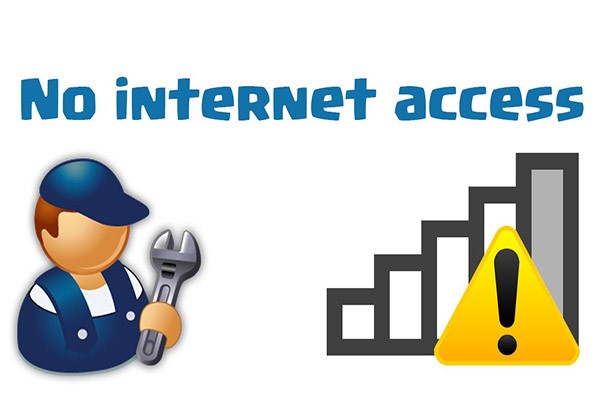
Internet connection isn’t working
See also: Does increasing Internet speed increase bandwidth?
What to do if your Internet connection stops working?
Needless to say, dropping or losing Internet connection while you are doing something, especially when you are working or communicating with someone or being in the middle of your online gameplay is frustrating.
If that happens, the first thing you should do is to find the cause and troubleshoot the problem to recover your connection.
Following are some basic suggestions on what you should do when the connection suddenly stops working.
Make sure that the problem doesn’t lie in your device
First and foremost, you will need to do some checks to see whether or not the problem comes from the device.
Of course, the simplest way to do that is to connect to your Internet connection using other devices.
That means if your laptop can’t connect to the network, you can use other devices like your smartphones, tablets, or another laptop or PC to access the connection and then see if the problem goes away or not.
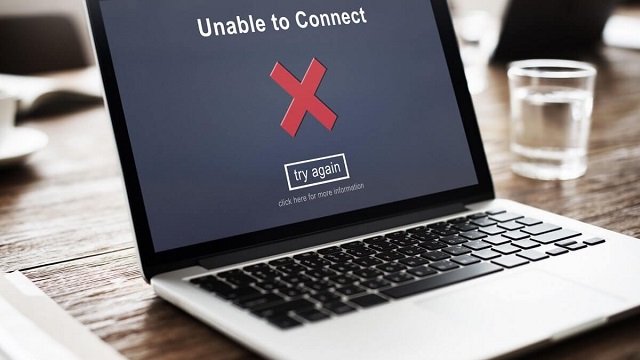
No Internet
If your second, and third devices have the connection, then the problem lies in your laptop, not your service.
You can run some speed tests to ensure that your current connection in these devices is the same as usual. In this case, you can try the steps below here to see if the issue is gone:
-
Check and make sure that you don't have WiFi turned off or your device isn’t in airplane mode.
-
Restart that device to see if it can help.
-
Ensure that the WiFi password is not changed and there are no password controls set up that might prevent you from accessing the network.
-
Try connecting to the Internet via an Ethernet cable.
If these solutions can’t help, the issue on your device may be more severe that requires repairing.
There is also a chance that this device is unable to connect WiFi connection due to being infected with a virus or malware.
However, in case your second or third device also can’t connect, then the issue is lying on your network connection itself. Well, if that’s so, it’s time to go to the next step.
See also: Do wifi boosters increase internet speed?
Consider your router/modem
To determine whether the no connection issue comes from your modem or your router, you should plug a device, such as your PC, into the router using a cord.
If your device can be connected to the Internet, then the issue likely lies on your router.

Internet router
The good thing to do here is to unplug your router and wait at least 30 seconds, then plug it back in.
Doing this helps reset the router and might help solve the issue you’re having.
Also, make sure that there’s no clutter on the router and nothing sitting on top or next to this device.
But what if these solutions still can’t help? Well, it’s time to contact your ISP (Internet Service Provider) to report the problem.
There may be a problem with your ISP such as service interruption, for example. There’s also a possibility that your router is broken or something like this.
Check if you have paid the bill
In case you have tried a few tips mentioned above but the issue hasn’t gone away, calling your ISP is what you should do next.
But, before doing that, spend some minutes checking to ensure that you have paid your last Internet bill.

Speed check Internet
Your ISP will stop providing service if you are too far behind with payment.
If you forgot to pay and if that’s the issue, of course, the solution here is to pay your bill as soon as possible.
But if you have paid all your Internet bill and that is not the issue, you know that it’s the right time to contact your ISP to let them know the problem with your connection.
Conclusion
Here are a few basic things that you can do to increase Internet speed on laptop and troubleshoot the no connection issue. Though these small tips are all so simple, they can be helpful someway. Finally, we hope that today’s article did bring your good and interesting information. Want to know “Do WiFi boosters increase Internet speed?” Check out the next post to find out.
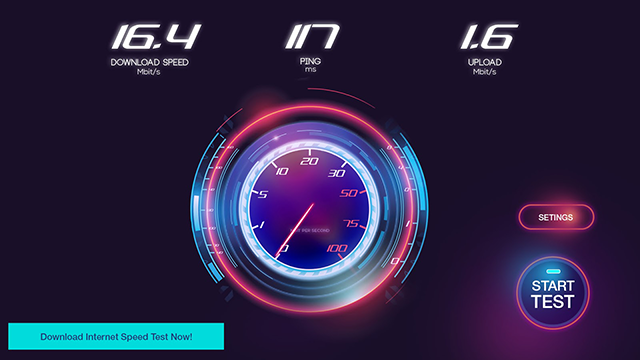

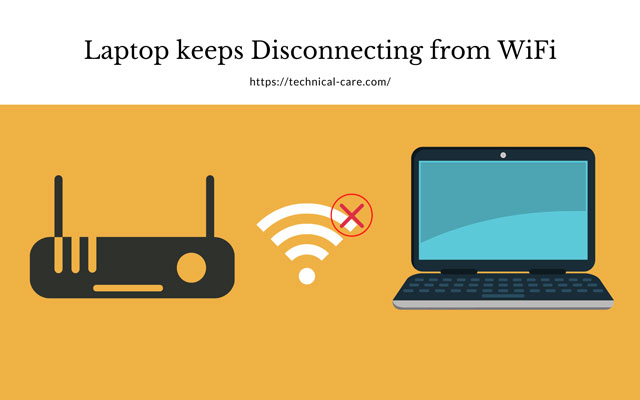
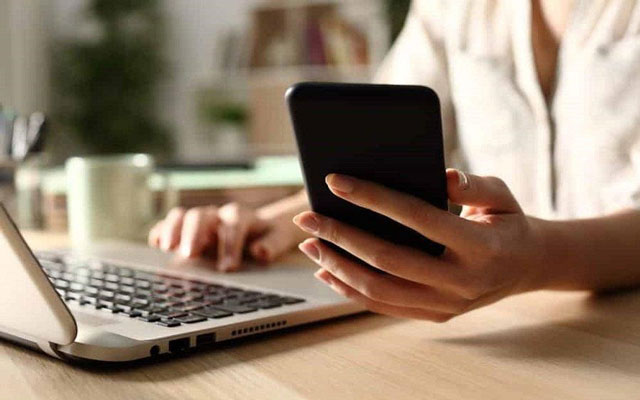


0 Comments
Leave a Comment
Your email address will not be published. Required fields are marked *