How to Check Internet Speed on iPad & Don’ts When Testing WiFi Speeds
Not sure how fast the WiFi Internet speed is on your iPad or any other devices? Well, if that’s the case, running a quick WiFi speed test is more than a good choice.
Right now, MySpeed is about to let you know how to check Internet speed on your iPad.
Also, common mistakes to avoid when running WiFi speed tests will be revealed later on in this post.
So, keep reading till the end to find out!

How to check Internet speed on iPad?
How to check Internet speed on iPad?
It’s easy to see your WiFi Internet performance on your iPad or almost any other WiFi-enabled devices thanks to the presence of lots of Internet speed test sites and apps available out there.
To check WiFi speed on iPad, you can go to speedtest.net - one of the most reliable speed test sites on the Internet, then tap the “GO” button and wait for a few seconds to get the results.
Looking at the results, you will know your connection’s current download speed, upload speed, and ping latency.
Another way to check your Internet speed on your iPad is to install an Internet speed app on your device, then open it and check how fast your WiFi connection is whenever you want.
There are so many speed test apps for iPad and iOS devices for you to choose from. Well, Speedtest by Ookla, FAST by Netflix, SpeedSmart, nPerf, etc are among the top choices.
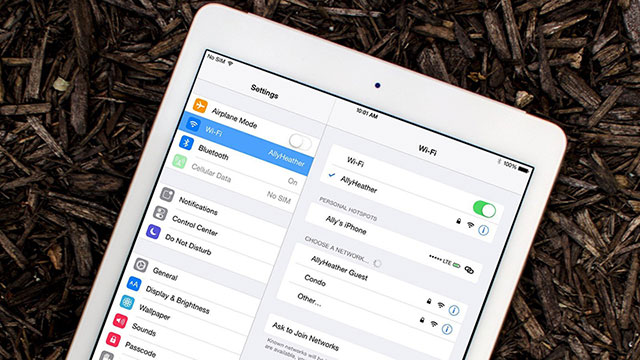
WiFi connection on iPad
Things you should avoid when running WiFi speed tests
It must be so annoying if the Wi-Fi signal on our devices is weak.
That’s why it’s necessary to test the speed to make sure the Wi-Fi connection is strong and stable.
But, you won’t likely get accurate test results if you run the test improperly.
The good news is that you, yourself, can ensure the accuracy of WiFi speed test results by avoiding the common mistakes listed right below here.
Now, let’s check out common mistakes that you should avoid when testing your WiFi speeds on iPad or any other devices.

WiFi speed tests
Run the Wi-Fi speed test only once
There are a variety of factors affecting the accuracy of your test results.
Running just a single WiFi speed test seems not enough for you to get a complete picture of your Wi-Fi performance.
Instead, you should run multiple tests.
By performing the test 3 times or even more at different hours of the day, you can compare the results as well as create an average measurement about your Wi-Fi speed.
This way, you have a more accurate measurement of your actual Internet speed.
Run Wi-Fi speed test from an older device
An older device like an older phone may not be able to fully measure the speed of your Internet service.
The results that you get when running the test from this type of device seems so inaccurate.
For this reason, you should run Wi-Fi speed checks from multiple devices. Try running the tests with your laptop, your tablet, and your mobile phone as well.
Of course, you need to make sure you are connected to your Wi-Fi connection, not your mobile data connection when running the test.
After that, let’s take all the test results, compare them, and average them together to see how your speed actually is.

Wi-Fi signal strength is different in different areas in your house
Run the test just in a place that’s too far away from the router
Do you know that WiFi signal strength is different in different areas in your house?
In fact, certain wall materials or any physical obstacles can interfere with the strength of your Wi-Fi signal.
That’s why the place where you perform your Wi-Fi speed check hugely affects the results of the test.
Performing speed tests in rooms or places that are too far away from your router makes it so hard to accurately measure the actual speed of your connection.
The nearer you are to your router, the stronger Wi-Fi connection will be.
So, to fully measure your WiFi speed, you should run the test in the same location or the same room as your router.

Fast WiFi connection speed
Run the test with unnecessary programs or apps running on the test device itself
One of the problems people often ignore when testing Internet connection speed is the network bandwidth consumption on the test device.
Well, heavy use like Netflix streaming during your speed test will negatively impact on your speed results for sure.
Even if you are not running obvious bandwidth-consuming programs, there could be other ones using your network without you even noticing it.
So, you should ensure no unnecessary applications or programs are running on the background of your test device while you are running the test.

Multiple devices using the network
Run the test while other devices are using the network
Many of us have different devices such as laptops, smartphones, tablets connected to the wireless networks at a time, and our Internet bandwidth is split up because of that.
It causes the connection to slow down, or causes the signal to appear slower on each device.
Running the test while other devices are using the network really impacts your Wi-Fi speed test results.
So, you should disconnect as many devices as possible from your network so that you will have more accurate speed results.
In case there are devices connected to your network, you should make sure that none of them are uploading or downloading large files or in heavy use.
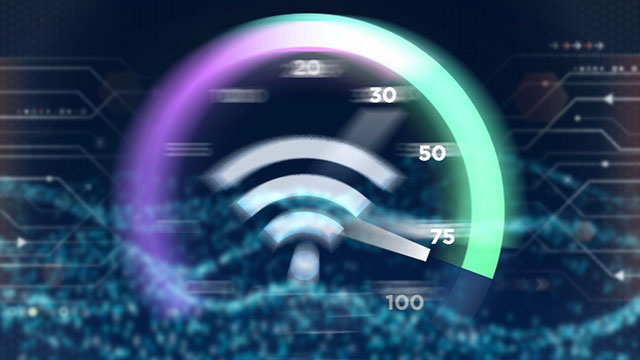
Internet speed tests
Run the test only at peak hours of the day
Your Internet service might work well during off-peak times but it might be much slower at peak hours of the day.
During peak hours such as on a Sunday evening when everyone is watching Netflix, you will likely experience slower speeds as compared to other times.
So, the speed results will reflect this by featuring low numbers of Mbps.
So, if you are trying to test the performance of your connection during busy periods, you should run the tests at both peak hours and off-peak hours and then compare the results to see the differences.
That’s why you should never run the test only once. And if you want to measure your overall Wi-Fi speed, then you should perform speed tests at off-peak hours.

WiFi on mobile device
Forget to reboot your device
We can easily test Wi-Fi speed on different devices as long as they have a browser or an app installed. Well, whatever device you choose to run the test, you should restart it first.
In fact, devices that have not been restarted for a long time often have residual processes running in their background which can slow them down. And that might affect your speed test results.
So, before performing the test, you should restart your device and don’t launch any unnecessary apps or programs. This can help you have more accurate speed results.
See also: how to optimize internet speed
Conclusion
“How to check Internet speed on iPad” sounds simple. But as you can see, it isn’t that simple since different factors are affecting the accuracy of the test. Well, in this article, we introduced to you not only ways to check Internet speeds on iPad but also 7 common mistakes to avoid when testing Wi-Fi speed. In the end, MySpeed hopes that this article provided you with useful information.
The next post will be about how to check Internet speed on Android; don’t forget to check out.
Sources:
helpdeskgeek.com/networking/xx-wi-fi-speed-tests-and-common-mistakes/
makeuseof.com/tag/wifi-speed-test-mistakes
https://www.businessinsider.com/why-is-my-ipad-so-slow

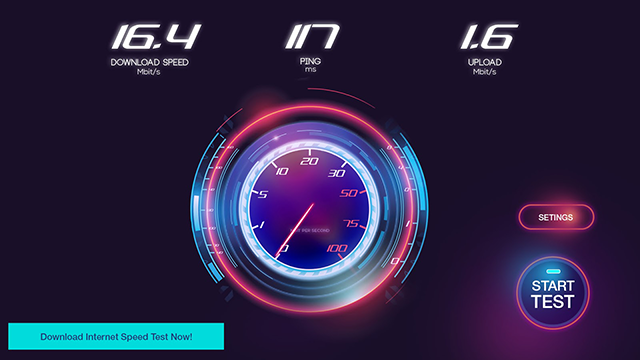



0 Comments
Leave a Comment
Your email address will not be published. Required fields are marked *