A Step-by-Step Guide on How to Check Upload and Download Speed
Super-fast internet connections are the desire of everyone these days. But how check upload and download speed?
In fact, there can be a significant difference between the download speed advertised by your ISP and what you get. When you're just browsing the web, it's hard to guess if you got what you paid for. That's why it’s important to run an internet upload and download speed test. But before doing this, you should check your local network first.
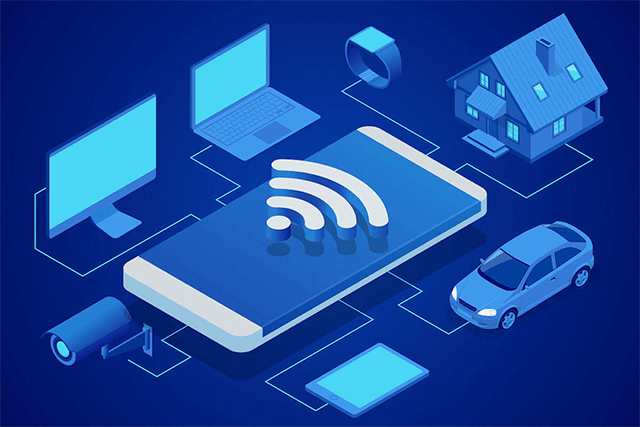
Internet download upload speed test
Check your local network
If your Internet connection is as dead as a doornail, you first check your network cabling. The problem could be caused by someone using Cat-5 cable to hook your networks or by an unplugged network connection.
Or If you have a Wi-Fi Access Point (AP) or cable or DSL modem with their power cords unplugged, you failed to connect with anything.
Many people face a dead network connection and it turns out the problem is because while vacuuming, he unplugged the AP and forgot to plug it back in. You should take this into consideration whenever facing a network shutdown.
If your Wi-Fi connection isn't working, check to make sure that your PC is actually trying to connect to the right AP. Remember that changing your AP's user authentication password means you also need to change it on all your devices.
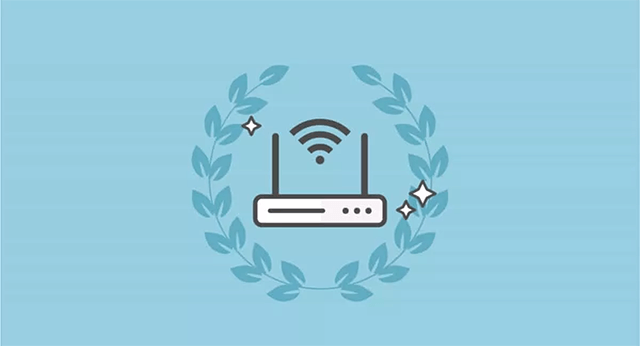
Internet speed test upload and download
Now everything is hooked together but you're still not able to connect to the Internet?
Check to see if you can connect to your AP. If yes, stop looking for local area network (LAN) problems but your Internet connection itself.
How to check upload and download speed?
Now it’s time to check if there is something wrong with your Internet connection. I could tell you a lot of simple but amazing ways to try. Before diving into the guide on how to test upload and download speeds, you should restart your cable or DSL modem by unplugging it for half a minute and then plug it back in. I’m 100% sure that If you call your ISP for any advice, they'll tell you to do the same thing. Here are three main ways to check upload download speed:
#1. Test your connection using free speed test tools
If you're still not on the net, you might as well grit your teeth and call your ISP. This is usually a pointless exercise, but now and again you can get useful information. For example, it's not just you but a whole neighborhood that's having problems because a back-hoe took out a cable. And, once in a blue moon, they'll actually have a helpful suggestion. No! Really! I've seen it happen!

How do i check my upload and download speed
Let's say though that your Internet is up and running, but it's being a little flaky. Here's what you do. First, let's see if you're actually getting the bandwidth you're paying for. How to know? Test upload and download speed using free Internet speed test tools.
One of the most reliable sites to check on your current real speed is Gospeedcheck.com. This site allows you to test internet speed and stability on any device and any location you want. Whatever network you’re using 5g vs 4g LTE or wifi, you can get actual download and upload speeds (megabits per second), ping (milliseconds ms).
Here are easy ways I check my upload and download speed:
-
Step 1: Access the website Gospeedcheck.com
-
Step 2: Click on “Go”. The site will run the test automatically and display the test results in a few seconds.
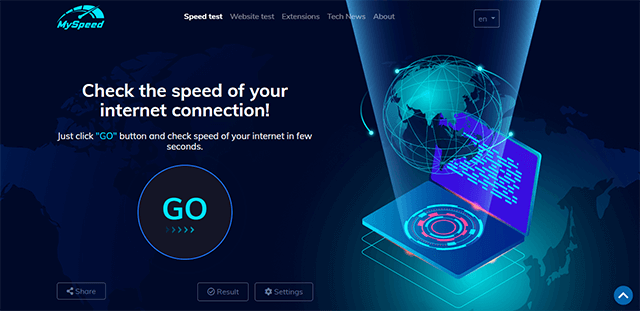
Internet speed test on Gospeedcheck.com
When the testing process is complete, you will see an interface like the one below with a table of data transfer (upload speed) and receive (download speed) data from the computer to the server selected on your connection.
#2. Check download upload speed with Command Prompt (Cmd)
Sometimes the slow network speed is not due to your Internet connection, but the Wi-Fi signal strength or wifi coverage area. Before deciding to buy a new router or change an Internet service provider (ISP), you should check your Wi-Fi signal strength and determine if the slow performance problem is originating from your ISP or router. Using Command Prompt to upload and download speed check is a great option.
I used to check my upload speed and download speed with cmd following this way:
Open the Start menu> Enter the keyword "command" and you will see the result "Command Prompt" returns> Click on Command Prompt> Select "Run as administrator".
In the Command Prompt window, enter: netsh wlan show interfaces
The above interface command will show your network signal strength as a percentage. All details about the currently connected Wi-Fi network and network adapter are collected and presented in a specific table format as follows:
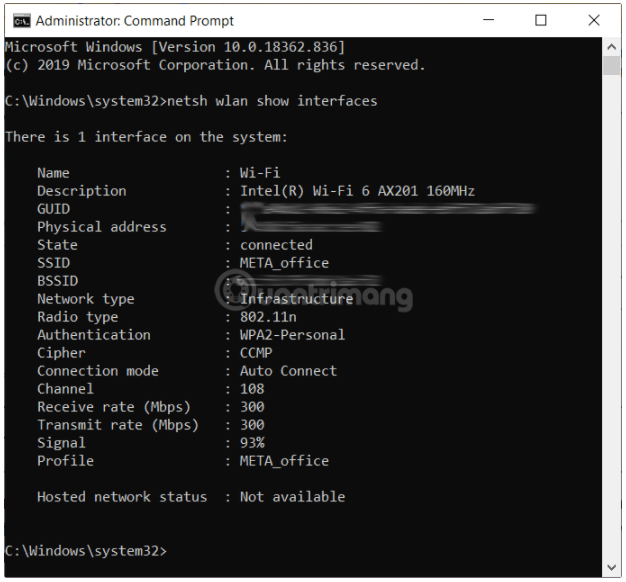
Download & upload speed check with cmd
#3. Check download and upload speed with Chrome Extension
Another great way to test my upload and download speed on PC is using a browser extension.
MySpeed is a reliable browser extension for the Google Chrome web browser, helping you quickly check your connection from the toolbar. Here is how to install it:
-
Step 1: Open Chrome and type “MySpeed extension”. Next, click on the “Add to Chrome” button to start installing it in your web browser.
-
Step 2: Click on the “Go” button, and it will test upload and download speeds, along with ping speed. The accurate results will be shown below.
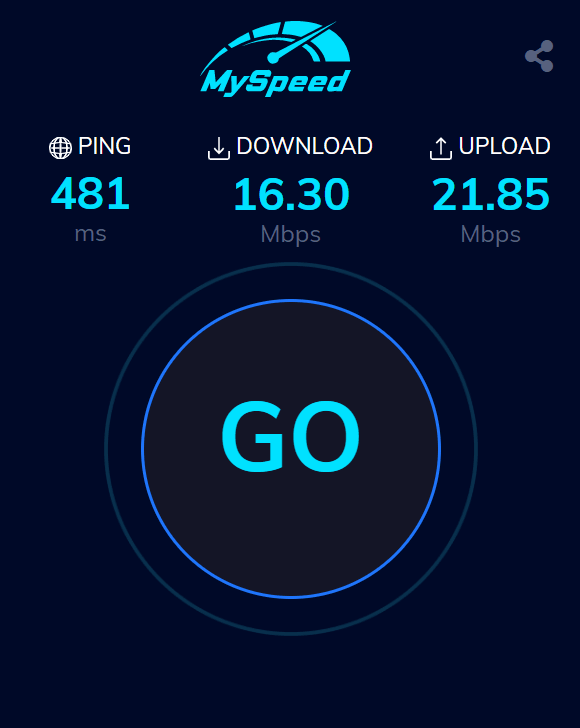
Download speed and upload speed test
Checking your ISP
Accurate reading of the speed results will help you have a good sense of your connection, from which you may find out solutions for a better home network.
After you check upload speed and download speed, if the megabits per second mbps you receive is close to what you pay for, that’s good. But it is much lower than the speeds advertised by your ISP, there are many things to consider. Many other factors are contributing to your slow connection. So, don’t blame your ISP for that before you check if the problem comes from your side. If you're downloading a 4k movie on Netflix, you're already using a lot of your bandwidth.
There are also times that the Internet is slower because of network congestion. With the increasing demand for high-speed Internet, especially during the COVID-19 lockdown, most ISP connections are being strained. Since ISPs haven't, for the most part, been building out their infrastructure to meet the demand, the increase in prime-time slowdowns is expected.

Easy ways to test your connection
Run an internet upload speed test to see if it is actually capable of delivering the speed you've paid for. If it turns out your connection can't actually deliver the bandwidth, I should talk to your ISP about a refund or consider updating your plan.
In another case, your speed may be deliberately throttled by your ISP.
Conclusion
So we’ve gone through guides on how to check upload and download speed. The tests will give you a complete insight into how good your connection is. Good luck!
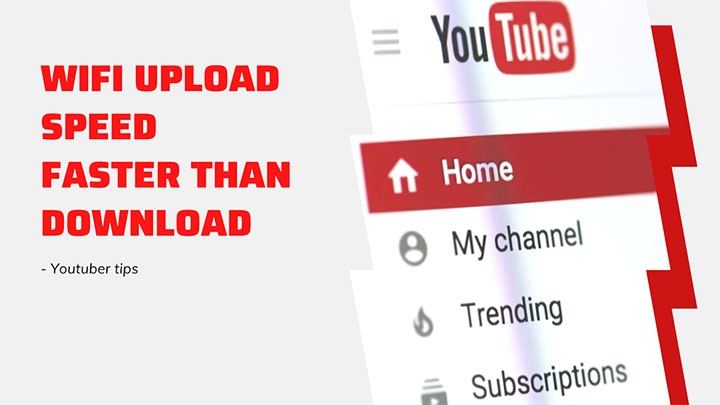

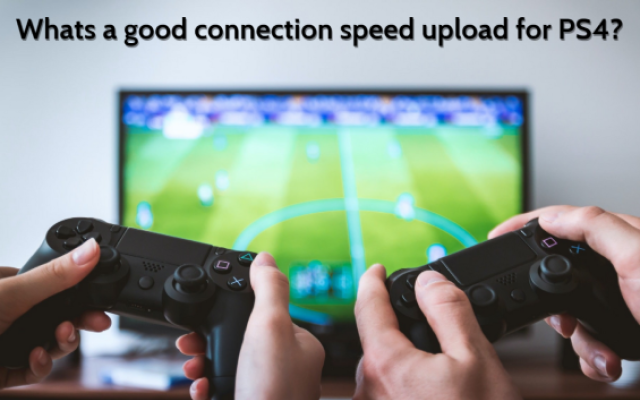


0 Comments
Leave a Comment
Your email address will not be published. Required fields are marked *