Why is my internet unstable on Zoom? Improving upload speeds easily
What is a good upload speed? What's a good upload speed for streaming on Zoom? Are you struggling of improving upload speeds when facing unstable connections on Zoom? If the answer is yes, this article is for you. It will disclose possible reasons as well as recommend the easiest ways to get a better online experience.
Unstable connections on Zoom?
What should my upload speed be?
What is a good upload speed for streaming on Zoom? Although Zoom requires 1.5 Mbps upload speed, it is difficult to experience well with that speed. That said, an upload speed of under 5 Mbps is not enough for two-way interaction. Thus, AT recommends a good internet speed of 20 Mbps.
You'll need a fast upload speed if you need to transmit a file or video to another. Because everyone on the same home network shares internet bandwidth, this is especially crucial if you have numerous individuals doing the same activity at the same time. In addition, if you create HD films or other huge files and need to transfer them to iLearn or the cloud, your upload speed will matter.
For the greatest video chat Zoom session, your internet provider should have a download speed of 10 to 25 Mbps and a good streaming upload speed of at least 3 Mbps.
Unstable internet connections on Zoom
What are unstable connections? This error comes when Zoom is unable to connect to your internet service provider on a consistent basis, preventing you from connecting to the network in a steady manner.
While using Zoom, you can get signs such as:
Your internet connection is unstable
In certain situations, your computer may entirely lose internet access and display an "Unable to connect" error message instead. This message is accompanied by the error code 5003, and it looks like this:
Unable to connect
Besides, you are also able to experience other signs:
-
Network latency: You are kicked off of the network temporarily when there are multiple users connecting to Zoom at the same time.
-
Frozen screen
-
Unable to load the app: Zoom is loading for a long time and you can’t open it
-
Bad quality video: Your video calls are stuttering, blurry, or even your audio skip or dumb.
-
Disconnected meetings
Why is the connection unstable on Zoom?
Poor connections will make it difficult to get a good upload speed for streaming on Zoom. But unstable Zoom is not always due to this fault. In reality, many Zoom customers report that there is a compatibility issue with Zoom that is preventing the software from correctly receiving the signal.
Here are some common reasons for unstable connections on Zoom:
-
The distance from your device to your router
-
Poor Wifi signal strength
-
Outdated routers
-
Bug or errors of Zoom
-
Wifi interference
-
Virus
-
VPN
-
….
You should check both internet problems and software issues that may be the main causes of this trouble. From that, it is easier to get to the root of the problem.
How to solve unstable connections on Zoom?
Upload speed test
Before trying out any solution, you should take an upload speed test to check the internet performance. What's a good upload speed for streaming on Zoom? Does your network get a good result?
If yes, you should consider other factors. If not, you need to make sure to have a stable connection. Restart or disconnect your modem and router. If any router firmware updates are available, install them on your device.
MySpeed is an online speed test
Terminates bandwidth-hogging apps
We recommend removing any other apps that are operating in the background, especially those that consume a lot of bandwidth, such as cloud sync software, streaming tools, video-sharing software, and so on.
If you're using a VPN, turn it off and see if you see any improvements in network stability. According to some data, using a VPN might slow down your connection by up to 30% or even 50% if you use a VPN server that is not located in your country.
Refresh your IP Address
You can try out another IP address by refreshing or renewing it. This is due to that your IP Address might be invalid. By renewing it, you provide your computer the opportunity to request a new IP address from the router. Remember that in order to renew your IP address, you must delete the old one.
Change IP address
Change the DNS settings
Your Internet Service Provider's Domain Name System (DNS) settings may not always appropriately transform the names of Internet Addresses into recognizable IP Addresses. As a result, your Zoom video calls are in trouble. In this scenario, you'll need to adjust the DNS settings on your router manually.
Disable SIP ALG and QOS
Still not work? SIP ALG, or Application Layer Gateway, is a feature that many routers include. Its primary function is to avoid router firewall difficulties. However, SIP ALG can occasionally cause more difficulties than it solves, so deactivating it is a good idea.
Turn off SIP ALG and QOS
Ending words
What is good upload speed for streaming on Zoom smoothly? Your network should be at least 20 Mbps with an upload speed of 3 Mbps. Unstable connections on Zoom can be due to both internet and software issues. Thus, try out some easy ways above to get good video calls.
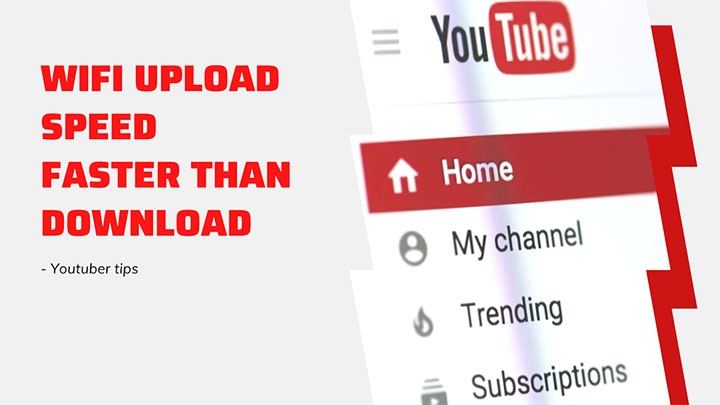

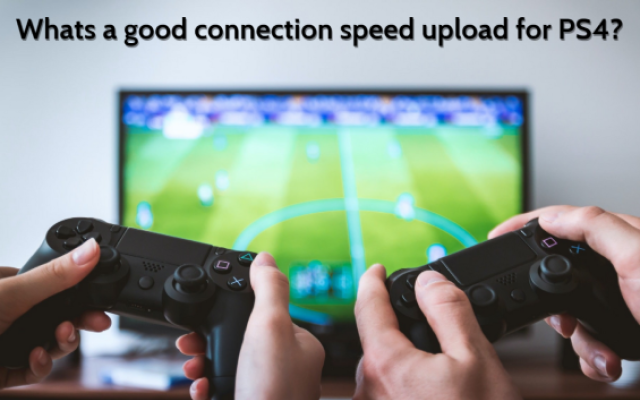


0 Comments
Leave a Comment
Your email address will not be published. Required fields are marked *